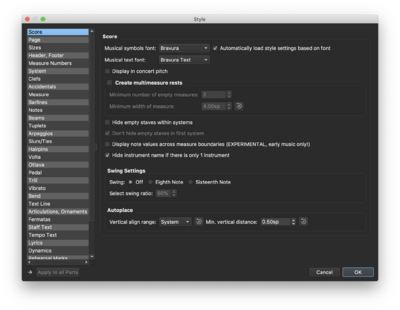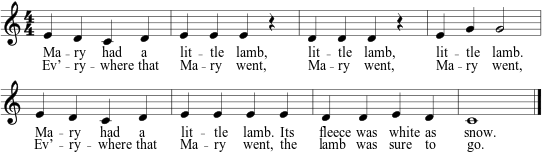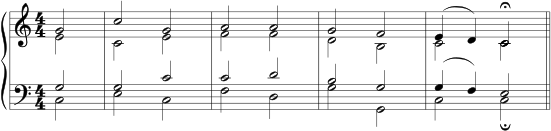MuseScore: Difference between revisions
No edit summary |
|||
| (20 intermediate revisions by 2 users not shown) | |||
| Line 1: | Line 1: | ||
__TOC__ | __TOC__ | ||
MuseScore is a free open-source graphical music-notation editor that is available for all three major operating systems: linux, Apple MacOS, and Microsoft Windows. | MuseScore is a free, open-source graphical music-notation editor that is available for all three major operating systems: linux, Apple MacOS, and Microsoft Windows. These are supported by a cross-platform graphical window interface, [http://en.wikipedia.org/wiki/Qt_%28framework%29 Qt]. | ||
[[File:exercise4inmusescore.png|250px|thumb|right|Exercise 4 in the MuseScore editor.]] | [[File:exercise4inmusescore.png|250px|thumb|right|Exercise 4 in the MuseScore editor.]] | ||
MuseScore' user interface is an intersection of those found in [http://en.wikipedia.org/wiki/Sibelius_%28software%29 Sibelius] and [http://en.wikipedia.org/wiki/Finale_%28software%29 Finale]. All three notation programs have significant overlap in their user interface conceptualization and organization. | MuseScore's user interface is an intersection of those found in [http://en.wikipedia.org/wiki/Sibelius_%28software%29 Sibelius] and [http://en.wikipedia.org/wiki/Finale_%28software%29 Finale]. All three notation programs have significant overlap in their user interface conceptualization and organization. Yet there are differences in how each of these programs behaves, and this can hinders users' facility. | ||
Finale | Finale had been under development (and under a series of management teams) since 1988, with a primary locus of development in Minnesota. Its primary strength was in the capture of real-time MIDI input. Sibelius grew out of an Acorn (UK) computer program (with no graphical display) and had until recent years a stable development environment in Cambridge. MuseScore began to take shape around 2002 in Germany as a collaborative, open-source project. It is now owned by [https://musescore.org/en/node/269605 Ultimate Guitar] but still free to use. | ||
The exercises given below are intended to help new users get started and links to specific features in the MuseScore online manual. A more extensive set of examples with selected feature hints is available in the [[Musescore Supplement]]. | |||
== Exercises == | == Exercises == | ||
| Line 16: | Line 18: | ||
[[File:ex1-mary-image.svg]] | [[File:ex1-mary-image.svg]] | ||
<br> | |||
</br> | |||
=== Octaves, Slurs, Fingerings and Text === | === Octaves, Slurs, Fingerings and Text === | ||
| Line 27: | Line 31: | ||
::A demonstration of how to enter chords by adding notes above other notes in the chord with the shift key ([[Media:ex3-bach.pdf|PDF file with step-by-step instructions]]). | ::A demonstration of how to enter chords by adding notes above other notes in the chord with the shift key ([[Media:ex3-bach.pdf|PDF file with step-by-step instructions]]). | ||
[[File:ex3-wtc-image.svg]] | |||
=== Voices/Layers === | === Voices/Layers === | ||
| Line 40: | Line 44: | ||
[[File:exercise4musicxmlsave.png|250px|thumb|right|Export dialog window.]] | [[File:exercise4musicxmlsave.png|250px|thumb|right|Export dialog window.]] | ||
Email PDF and MusicXML files for the above exercises. To create a PDF, go to File→Export and select "PDF File" as the save type. To create a MusicXML file, go to File→Export and select "Uncompressed MusicXML File". | (1) Email PDF and MusicXML files for the above exercises to you-know-whos. To create a PDF, go to File→Export and select "PDF File" as the save type. To create a MusicXML file, go to File→Export and select "Uncompressed MusicXML File". | ||
([[Media:musescore-exercises.pdf|PDF file with instructions for all exercises]]) | ([[Media:musescore-exercises.pdf|PDF file with instructions for all exercises]]) | ||
(2) As a preview of MusicXML, load one of the MusicXML files into [https://www.noteflight.com Noteflight] (you can create a free account) and then share the resulting score (and sending a link to the score) or take a screenshot of the score in Noteflight. | |||
Extra Credit: Enter one or more of the examples from the [[Musescore Supplement]] page. | |||
== Links == | == Links == | ||
| Line 122: | Line 130: | ||
* To use a more conventional music font, go to Format→Style...→Score pane and select "Bravura" from the dropdown menu for the Musical symbols font. | * To use a more conventional music font, go to Format→Style...→Score pane and select "Bravura" from the dropdown menu for the Musical symbols font. | ||
[[File:stylefontmusescore.png|400px|thumb|center|MuseScore 3.3.4 Style format window showing Bravura selected for the music font.]] | |||
== [https://wiki.ccarh.org/wiki/Musescore_Supplement Supplement with academic examples (Christina Kim)] == | |||
Latest revision as of 20:42, 14 January 2025
MuseScore is a free, open-source graphical music-notation editor that is available for all three major operating systems: linux, Apple MacOS, and Microsoft Windows. These are supported by a cross-platform graphical window interface, Qt.
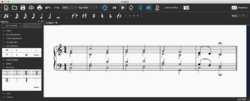
MuseScore's user interface is an intersection of those found in Sibelius and Finale. All three notation programs have significant overlap in their user interface conceptualization and organization. Yet there are differences in how each of these programs behaves, and this can hinders users' facility.
Finale had been under development (and under a series of management teams) since 1988, with a primary locus of development in Minnesota. Its primary strength was in the capture of real-time MIDI input. Sibelius grew out of an Acorn (UK) computer program (with no graphical display) and had until recent years a stable development environment in Cambridge. MuseScore began to take shape around 2002 in Germany as a collaborative, open-source project. It is now owned by Ultimate Guitar but still free to use.
The exercises given below are intended to help new users get started and links to specific features in the MuseScore online manual. A more extensive set of examples with selected feature hints is available in the Musescore Supplement.
Exercises
Notes and Lyrics
This exercise introduces note entry (PDF file with step-by-step instructions).
Octaves, Slurs, Fingerings and Text
- A demonstration of how to add fingerings, slurs as well as dealing more with octave transposition during data entry on the computer keyboard (PDF file with step-by-step instructions).
Chords
- A demonstration of how to enter chords by adding notes above other notes in the chord with the shift key (PDF file with step-by-step instructions).
Voices/Layers
- A demonstration of how to place multiple voices onto a single staff (PDF file with step-by-step instructions).
Turn in
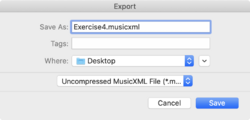
(1) Email PDF and MusicXML files for the above exercises to you-know-whos. To create a PDF, go to File→Export and select "PDF File" as the save type. To create a MusicXML file, go to File→Export and select "Uncompressed MusicXML File".
(PDF file with instructions for all exercises)
(2) As a preview of MusicXML, load one of the MusicXML files into Noteflight (you can create a free account) and then share the resulting score (and sending a link to the score) or take a screenshot of the score in Noteflight.
Extra Credit: Enter one or more of the examples from the Musescore Supplement page.
Links
- http://www.musescore.org MuseScore website.
- http://musescore.org/en/download MuseScore download page.
- https://github.com/musescore/MuseScore MuseScore source code.
- http://www.musescore.com Score sharing site for MuseScore files.
- http://www.musescore.org/en/handbook MuseScore online documentation:
- Note entry
- Palette
- Accidental
- Arpeggio
- Barline
- Beam
- Bracket
- Breath & pause
- Clef
- Cross-staff beaming
- Drum notation
- Endings
- Grace note
- Hairpin
- Key signature
- Line
- Measure rests
- Repeat
- Slur
- Tie
- Time sig.
- Tremolo
- Tuplet
- Voices
Getting started
Basics
Notation
Sound and playback
Text
Formatting
Support
Appendix
See also
Also check out the next MuseScore lab exercise where the MIDI keyboard is used to enter music.
Tips
- To use a more conventional music font, go to Format→Style...→Score pane and select "Bravura" from the dropdown menu for the Musical symbols font.