MuseScore MIDI Input
Musescore allows for input of note pitches using a MIDI keyboard. Here is documentation about using MIDI keyboard input while entering music in note input mode in Musescore.
MIDI keyboard setup
- Turn on the MIDI keyboard and plug into your computer.
- Open MuseScore.
- Select the MIDI keyboard from menu MuseScore→Preferences...→I/O window.
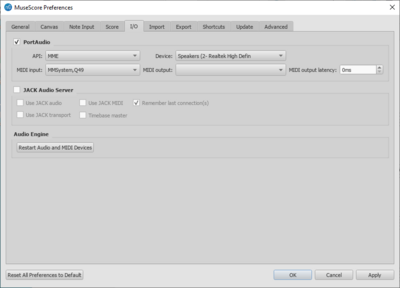
MIDI input methods
There are three methods of note input via a MIDI keyboard in MuseScore: simple-time input, real-time automatic, and real-time manual.
Step-time input
MuseScore's default note input mode, allowing you to enter music notation one note (or rest) at a time. Using a MIDI keyboard in note-input mode is very similar to the computer keyboard entry method done in the previous lab, except that the MIDI keyboard is used to enter pitches, while the computer keyboard is used to enter rhythms. The main advantage of using a MIDI keyboard for pitches is that you can enter chords more efficiently.
Rhythms must be entered first before pressing notes on the MIDI keyboard. 5 = quarter note, and then each number above doubles the duration (6=half note, etc.), and each number less is 1/2 of the previous number (4 = eighth note, etc).
Mapping rhythms to the MIDI keyboard
Instead of typing rhythms on the computer keyboard, you can also assign specific notes on the MIDI keyboard to rhythmic values. To do this, go to the menu item Edit→Preferences→Note Input tab. In the bottom section of the Note-Input tab of the preferences window, there is a section called "MIDI Remote Control" click the checkbox next to the section heading to enable remove control.
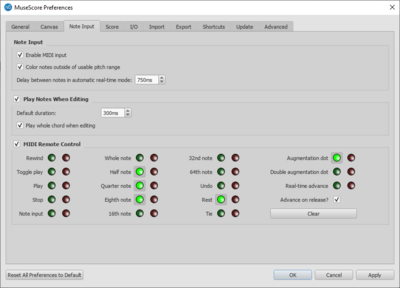
To set a MIDI note to instead mean a quarter note rather than a pitch, click on the grayed-out red button to the right of the "Quarter note" entry in the list. Then press the note on the MIDI keyboard that you want to mean a quarter note (such as G#). After you press the MIDI key, the green button next to "Quarter note" will highlight, which indicates that the note you pressed on the keyboard will now be used to activate quarter-note durations. Do the same with eighth notes and half notes for the exercises below, if you like.
Another useful remote control for the MIDI keyboard is to set the rest to be inserted from the MIDI keyboard instead of typing the number "0" on the computer keyboard. Click on the red button to the right of the "Rest" entry in the MIDI Remote Control section of the note input preferences as well.
Note that in the above image of the Note Input tab, the three rhythms, the augmentation dot and the rest have been set to be entered from the MIDI keyboard.
Real-time (automatic) input
Real-time (manual) input
Exercises
- Input the following music into MuseScore using the input methods described above.
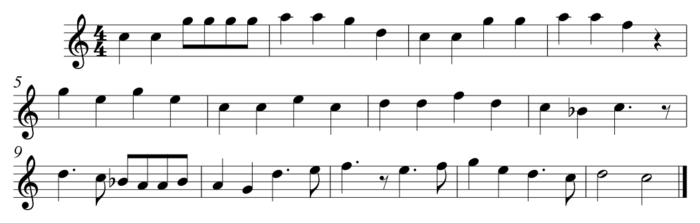
- Speculate on how the speed of entry is related to experience with each input method. In other words, if it takes 1 minute to enter a line of music for someone who first uses a particular input system, then how long would you expect someone who has learned that system for one week, one month, and one year?
- Enter about a page of music of your choice into MuseScore using all three input methods described above. Which one works best? How does this compare with entering the music using only the computer keyboard? Which one would work best if you were equally familiar with all input methods? How might the style of the music influence the most efficient input method?
Email the answers to the above exercises to Craig and CC Eleanor.