MuseScore MIDI Input: Difference between revisions
| Line 56: | Line 56: | ||
* Lift up the note and press another note/chord to start recording the duration for the next note. | * Lift up the note and press another note/chord to start recording the duration for the next note. | ||
* You can set the tempo rate by going to Preferences→Note Input and changing the number for "Delay between notes in automatic real-time mode. In the following example, the delay was set to 500ms, which is 0.5 seconds, or a tempo of 120 beats per minute: | |||
[[File:realtimetempomusescore.png|400px|center|]] | |||
Revision as of 04:59, 16 January 2020
Musescore allows for input of note pitches using a MIDI keyboard. Here is documentation about using MIDI keyboard input while entering music in note input mode in Musescore.
MIDI keyboard setup
Most likely MuseScore will be set up already to work with your MIDI keyboard. If there are problems, then here is how to set up a connection manually:
- Turn on the MIDI keyboard and plug into your computer.
- Open MuseScore.
- Select the MIDI keyboard from menu MuseScore→Preferences...→I/O window.
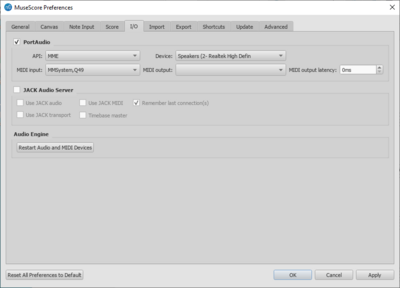
- Sometimes the O2 MIDI controllers are not responsive. If so, then unplug them from the USB cable and plug them back in to power-cycle them. This should fix the problem. If you already have MuseScore open, then you probably have to click no the Perference->I/O->Restart Audio and MIDI Devices button to get MuseScore to reacquire the MIDI keyboard.
MIDI input methods
There are three methods of note input via a MIDI keyboard in MuseScore: simple-time input, real-time automatic, and real-time manual.
Step-time input
MuseScore's default note input mode allows you to enter music notation one note (or rest) at a time. Using a MIDI keyboard in note-input mode is very similar to the computer keyboard entry method done in the previous lab, except that the MIDI keyboard is used to enter pitches, while the computer keyboard is used to enter rhythms. The main advantage of using a MIDI keyboard for pitches is that you can enter chords more efficiently.
Rhythms must be entered first before pressing notes on the MIDI keyboard. 5 = quarter note, and then each number above doubles the duration (6=half note, etc.), and each number less is 1/2 of the previous number (4 = eighth note, etc).
Mapping rhythms to the MIDI keyboard
Instead of typing rhythms on the computer keyboard, you can also assign specific notes on the MIDI keyboard to rhythmic values. To do this, go to the menu item Edit→Preferences→Note Input tab. In the bottom section of the Note-Input tab of the preferences window, there is a section called "MIDI Remote Control" click the checkbox next to the section heading to enable remove control.
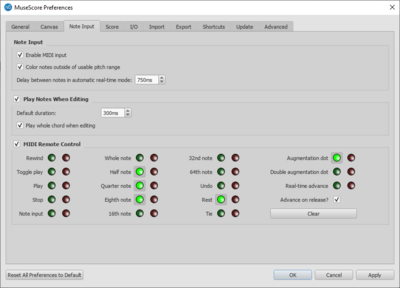
To set a MIDI note to instead mean a quarter note rather than a pitch, click on the grayed-out red button to the right of the "Quarter note" entry in the list. Then press the note on the MIDI keyboard that you want to mean a quarter note (such as G#). After you press the MIDI key, the green button next to "Quarter note" will highlight, which indicates that the note you pressed on the keyboard will now be used to activate quarter-note durations. Do the same with eighth notes and half notes for the exercises below, if you like.
Another useful remote control for the MIDI keyboard is to set the rest to be inserted from the MIDI keyboard instead of typing the number "0" on the computer keyboard. Click on the red button to the right of the "Rest" entry in the MIDI Remote Control section of the note input preferences as well.
Note that in the above image of the Note Input tab, the three rhythms, the augmentation dot and the rest have been set to be entered from the MIDI keyboard. Controlling undo from the MIDI keyboard is also useful to set up.
Tips
- To add an augmentation dot to a note, press the "." key on the computer keyboard (or the MIDI keyboard mapping for augmentation dots) before you press the note. The augmentation dot only applies to one note, so it will be deactivated after you enter the next note/chord.
- MuseScore will not automatically add measures when you run out of measures when typing music with the MIDI keyboard, so make sure that you have enough measures already in the editor before you start start entering the music.
Real-time (automatic) input
Real-time (automatic) input mode allows you to play notes on the MIDI keyboard without the need to type in the rhythms. You select a minimal time unit, and then hold a note for the duration needed for that minimal time unit. For example, to enter a dotted quarter note, select the eighth note rhythm, and then press down a note for three metronome clicks. When you lift up a key, the metronome stops. You will have to enter rests by typing "0" on the computer keyboard or use the remote MIDI function to control rests from the MIDI keyboard.
- To use real-time (auto) mode, first click on the dropdown menu on the side of the "N" button in the toolbar that represents note-input mode:
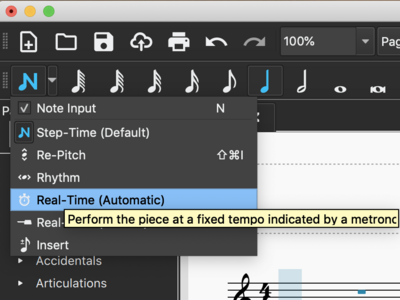
- Next, click on the measure that you want to start recording.
- Then choose a metronome rhythmic value from the computer keyboard, such as "5" for quarter note, "4" for eighth note, etc.
- Finally, press a note or chord on the MIDI keyboard and hold it for the duration of the rhythm that you selected. If you selected eighth notes and you need a half note duration, then wait for four metronome clicks.
- Lift up the note and press another note/chord to start recording the duration for the next note.
- You can set the tempo rate by going to Preferences→Note Input and changing the number for "Delay between notes in automatic real-time mode. In the following example, the delay was set to 500ms, which is 0.5 seconds, or a tempo of 120 beats per minute:
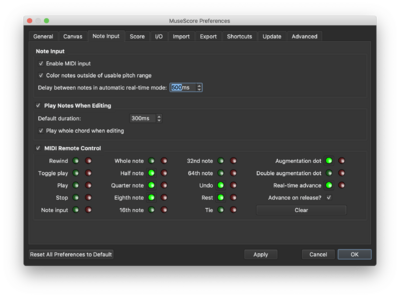
Real-time (manual) input
Exercises
- Input the following music into MuseScore using the input methods described above.
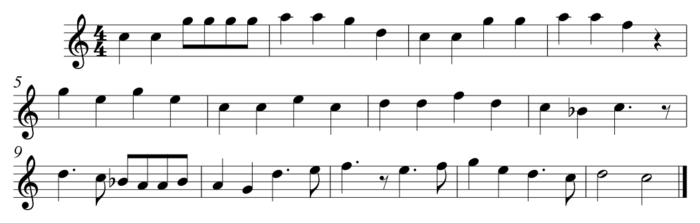
- Speculate on how the speed of entry is related to experience with each input method. In other words, if it takes X minutes to enter a line of music for someone who first uses a particular input system, then how long would you expect someone who has learned that system for one week, one month, and one year?
- Enter about a page of music of your choice into MuseScore using all three input methods described above. Which one works best? How does this compare with entering the music using only the computer keyboard? Which one would work best if you were equally familiar with all input methods? How might the style of the music influence the most efficient input method?
Email the answers to the above exercises to Craig and CC Eleanor.