Sibelius: Mary Had A Little Lamb: Difference between revisions
Jump to navigation
Jump to search
created page |
No edit summary |
||
| (4 intermediate revisions by the same user not shown) | |||
| Line 1: | Line 1: | ||
[[File:Sibelius1.png|300px|thumb|right|Mary Had A Little Lamb in Sibelius 5]] | [[File:Sibelius1.png|300px|thumb|right|Mary Had A Little Lamb in Sibelius 5. Green vertical line at the start of the music is the playback cursor.]] | ||
This is the first exercise for entering music in Sibelius using [[Sibelius_Alphabetic_Note_Entry |Alphabetic Note Entry]]. The next exercise uses a few opening measures of a [[Sibelius: Bach Prelude in F minor | prelude in F minor]] by J.S. Bach. | This is the first exercise for entering music in Sibelius using [[Sibelius_Alphabetic_Note_Entry |Alphabetic Note Entry]]. The next exercise uses a few opening measures of a [[Sibelius: Bach Prelude in F minor | prelude in F minor]] by J.S. Bach. | ||
Follow [[Media:Sibelius1.pdf |these instructions]] to enter the music/lyrics for [http://en.wikipedia.org/wiki/Mary_Had_a_Little_Lamb Mary Had A Little Lamb] in the Sibelius editor. The final result should look similar to the image displayed to the right. | Follow [[Media:Sibelius1.pdf |these instructions]] to enter the music/lyrics for [http://en.wikipedia.org/wiki/Mary_Had_a_Little_Lamb Mary Had A Little Lamb] in the Sibelius editor. The final result should look similar to the image displayed to the right. | ||
== Additional notes == | |||
* When typing keypad keystrokes, turn on the {{keypress|NumLock}} state. | |||
* {{keypress|Shft|P}} can be used to switch between <i>Panorama</i> display and Score display. Panorama display shows a single system horizontally in a continuous scroll format, while Score display breaks the systems into lines on separate pages like printed music. This is similar to the {{keypress|Ctrl|e}} command in Finale. | |||
* As mentioned in the [[Media:Sibelius1.pdf|instructions]] for inputting this exercise, Menu option "View→Staff Names and Bar Numbers" can show a small blue measure number for every barline (used only for data entry and navigation, and which is not printed). | |||
* Lyrics are entered by clicking on a note, then pressing {{keypress|Ctrl|L}} (or {{keypress|{{Command}}|L}} on Macs). To enter another verse, press {{keypress|Ctrl|Alt|L}} (or {{keypress|{{Command}}|{{Option}}|L}} on Macs). | |||
* Multiple measures can be selected by clicking on the first measure, and then shift-clicking on the last measure. Selected measures can then be deleted from the music by pressing {{keypress|Ctrl|Delete}}. To clear the contents of the measures rather than deleting them, press just the {{keypress|Delete}} key alone. | |||
Latest revision as of 20:23, 26 October 2010
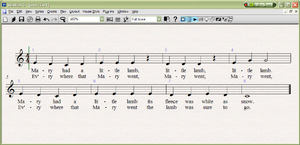
This is the first exercise for entering music in Sibelius using Alphabetic Note Entry. The next exercise uses a few opening measures of a prelude in F minor by J.S. Bach.
Follow these instructions to enter the music/lyrics for Mary Had A Little Lamb in the Sibelius editor. The final result should look similar to the image displayed to the right.
Additional notes
- When typing keypad keystrokes, turn on the NumLock state.
- Shft+P can be used to switch between Panorama display and Score display. Panorama display shows a single system horizontally in a continuous scroll format, while Score display breaks the systems into lines on separate pages like printed music. This is similar to the Ctrl+e command in Finale.
- As mentioned in the instructions for inputting this exercise, Menu option "View→Staff Names and Bar Numbers" can show a small blue measure number for every barline (used only for data entry and navigation, and which is not printed).
- Lyrics are entered by clicking on a note, then pressing Ctrl+L (or ⌘+L on Macs). To enter another verse, press Ctrl+Alt+L (or ⌘+⌥+L on Macs).
- Multiple measures can be selected by clicking on the first measure, and then shift-clicking on the last measure. Selected measures can then be deleted from the music by pressing Ctrl+Delete. To clear the contents of the measures rather than deleting them, press just the Delete key alone.