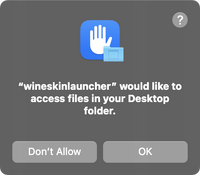Installing SCORE with Wineskins
Under construction. Do not follow since Wineskins is having problems running. Use MacOS installation of SCORE
Windows
Install [DosBox https://www.dosbox.com] which is an MS-DOS emulator for windows (needed for Windows version above Windows 2017).
Unzip the SCORE file on the base directory of the C: drive.
Run DosBox and connect the C: drive (command to be added here).
See: [[1]]
MacOS
SCORE is a 16-bit program and requires running in an emulator that can handle this. Wineskins is a good method for doing this, in a similar manner to SharpEye. If you have already installed Wineskins for running SharpEye, then you do not need to install again.
Install Wineskins
On MacOS, first install Wineskins according to the instructions in this video: https://www.youtube.com/watch?v=vkQj0lZFz6I
As explained in the video, the Wineskin software is on Github: https://github.com/Gcenx/WineskinServer
Note that the Github software installation recommends using Homebrew for installation. This is a linux-like package manager for MacOS that I would recommend (provided you do not already have a similar system installed such as MacPorts).
- Install Homebrew from https://brew.sh
- Run the command `brew install --cask --no-quarantine gcenx/wine/wineskin`
- This will install the app in `/Applications/Wineskin Winery.app`, open it up.
- The following window will appear:
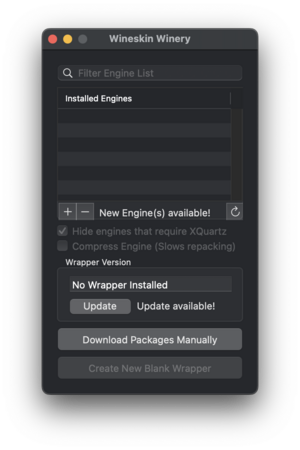
- Click on the "Update" button to install a Wrapper, the following window appears (most recent version is Wineskin-2.9.1.9):
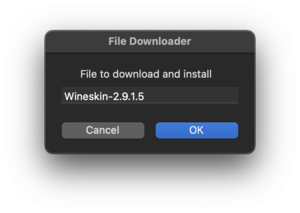
- After installing the updated wrapper, the original window will look like this:
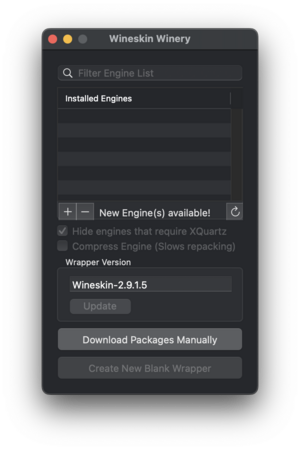
- Then click on the "+" button to add a new Engine. This window will appear:
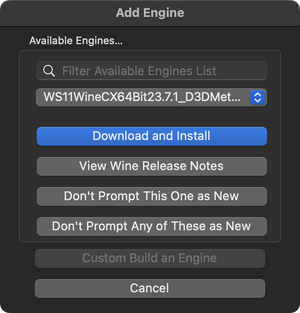
- Choose the most recent 64-bit version, which is probably the default. In this case "WS11WineCX64Bit23.7.1_D3DMetal" from the top of the list. Then click on the "Download and Install" button to install the engine.
- You are then returned to the original window, but there will now be an engine installed:
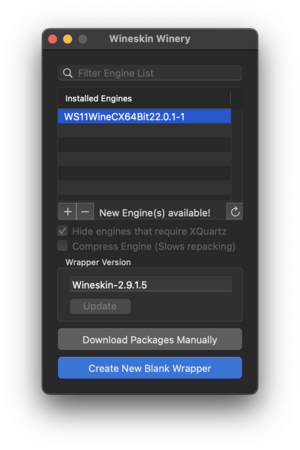
Setting up a new Wineskin wrapper for SCORE
- If skipping installation of Wineskin, open the app "/Applications/Wineskin Winery.app":
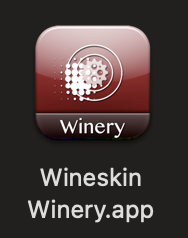
You should see this window when the app opens:
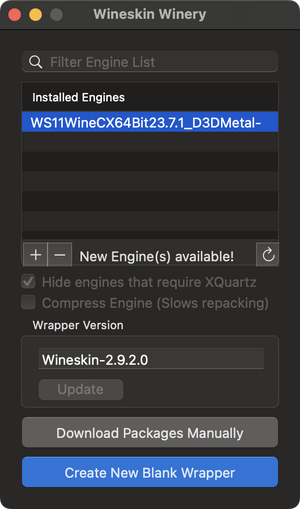
- Now click on the "Create New Blank Wrapper" button near the bottom of the initial window.
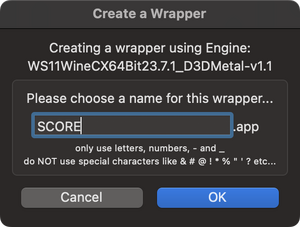
- And give the name to the App: SCORE. Press "OK" and wait a while (about a minute) for the installation to finish. Click only once on the "OK" button (it will take a while).
- SCORE.app will be installed in "~/Applications/Wineskin/SCORE.app" ("~/" means your home directory).
- There will be a window that appears after creating the wrapper:
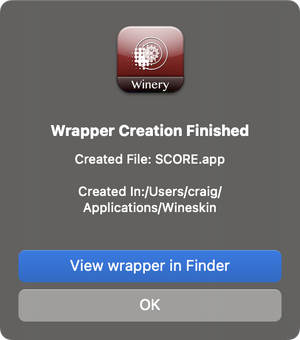
- Click "View Wrapper in Folder" button to view the newly created app file:
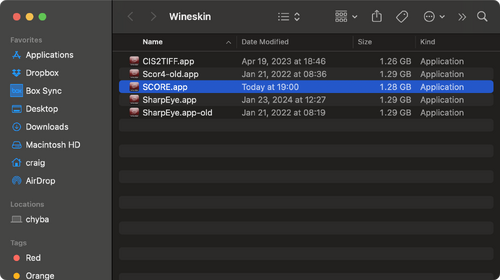
- Right-click on the App and select "Show package contents" to view the files in the app:
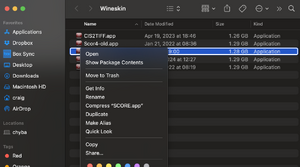
- Then open the Drive C folder:
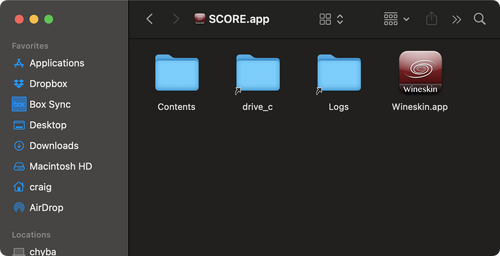
- Then place the unziped SCOR4 directory inside the C drive of the Wineskin app.
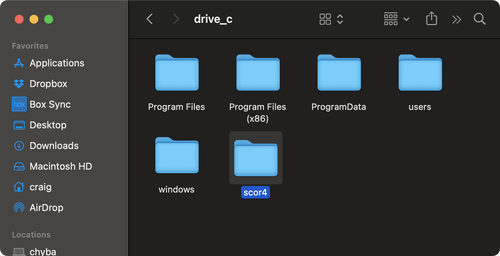
Initial running of the SCORE.app
- Open ~/Applications/Wineskin/SCORE.app. You should see this window:
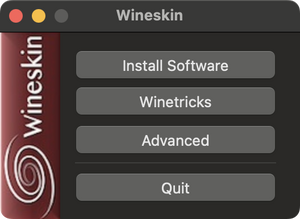
- Click on Advanced to select the startup script:
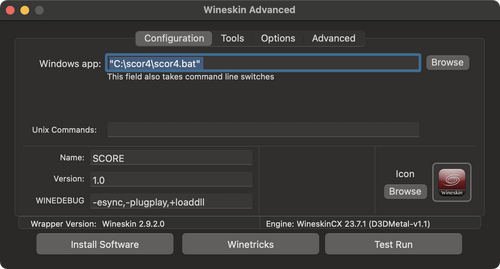
In this case the startup script is "C:\scor4\scor4.bat". (You can type that in directly or use the "Browse" button to find it in the Wineskin app C: drive.)
- Close the Advanced options and restart SCORE.app.
- You will probably see this permissions option, which you should accept by clicking on "OK":