Using SCORE in DosBox
Windows installation
Installation should be nearly identical to installing in MacOS, so tell me if there are any significant differences.
MacOS installation
Download and install DosBox
- Install DosBox for Mac OS X version 0.74-3-3 dmg (Universal) from the download page of DosBox: [1]
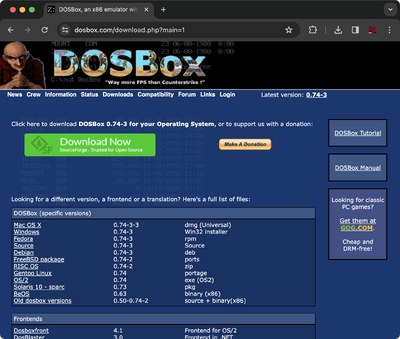
- The Mac OS X link takes you to sorceforge [2] to download the application:
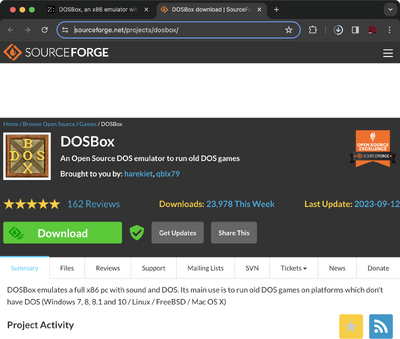
- Open the downloaded dmg file:

- The following files will be displayed. Copy the DOSBox.app program to "/Applications" or "~/Applications".
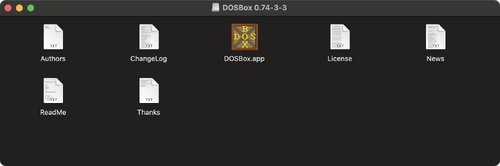
Download SCORE files
- Unzip the SCORE zip file and store where you want it to be stored. It should be able to go anywhere such as in your home directory, the Desktop, or a class-related folder. I would avoid having the full path contain any spaces, which could potentially cause problems. I place it at "/Users/craig/score-dosbox". (i.e., in the home directory).
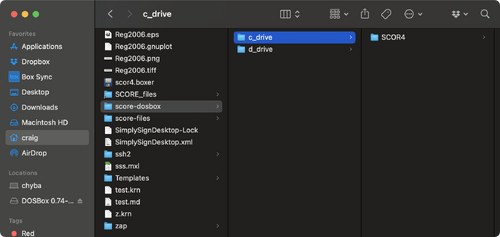
- Run score by typing without quotes: "c:\scor4\scor4.bat". You should then see the SCORE splash page:
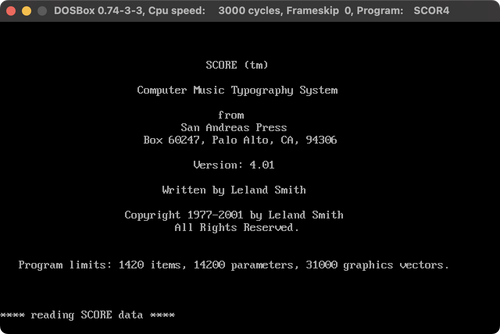
Run DosBox
- Note that there may be access permissons required the first time DosBox is run (so accept any security permission requests).
- Open the DosBox app (double click on "/Applications/DOSBox.app" or put in your Dock). You should see this view after a brief splash page:
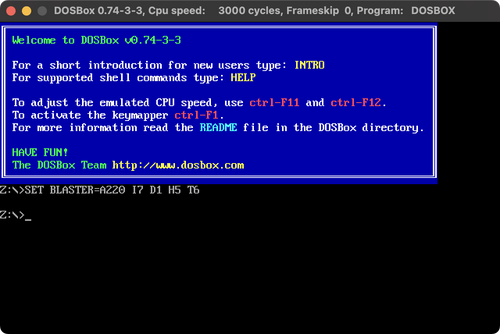
- Make note of where you installed the score-dosbox directory/folder. There are two directories that need to be connected to DosBox as the C: and D: drives. For me the C: drive is /Users/craig/score-dosbox/c_drive, and the D: drive is /Users/craig/score-dosbox/d_drive.
- You need to type these two commands in DosBox:
mount C /Users/craig/score-dosbox/c_drive
and
mount D /Users/craig/score-dosbox/d_drive
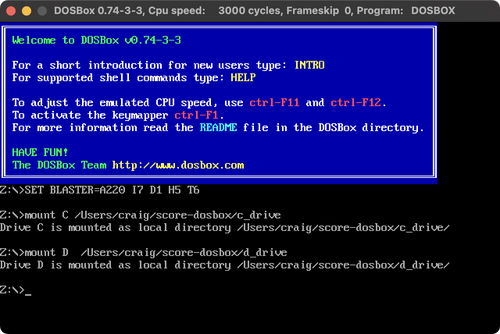
- Now you can start score with the command:
c:\scor4\scor4.bat
and you should see the SCORE splash page:
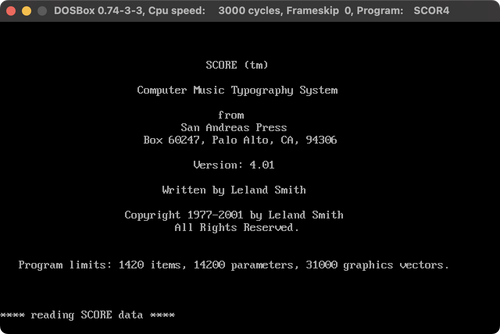
Press the space bar (or any key) to skip the splash page faster.
- You will end up in the SCORE editor after the splash page is closed:
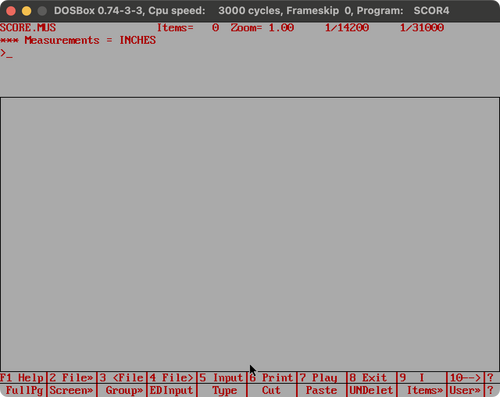
- You can type "exit" (then the return key) to close score and go back to the initial DosBox window:
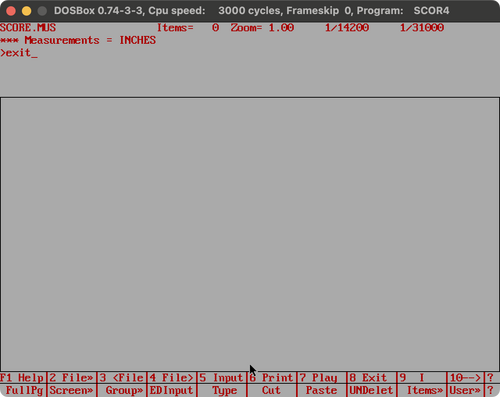
Preference file
- You can automatically mount the C: and D: drives by adding these lines at the bottom of "/Users/craig/Library/Preferences/DOSBox 0.74-3-3 Preferences":
mount C /Users/craig/score-dosbox/c_drive mount D /Users/craig/score-dosbox/d_drive
(This should be in the "[autoexec]" options region.). After adding this, the mounting commands will be done automatically when opening DosBox:
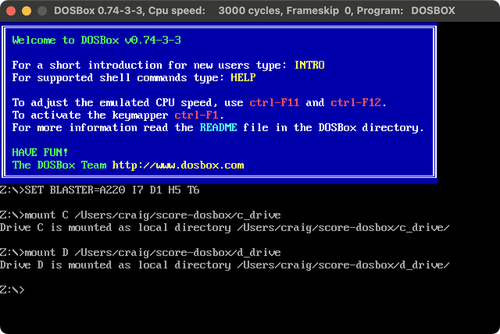
- You can also add the command "C:\SCOR4\SCOR4.BAT" to the preference file after the mount commands to automatically start SCORE when DosBox is opened:
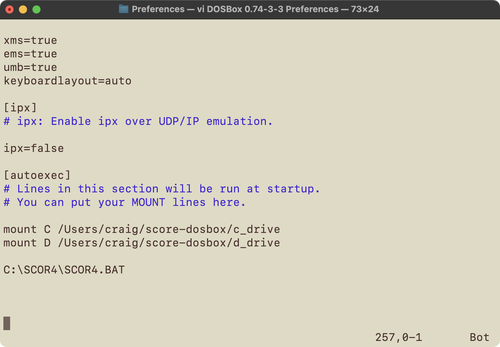
- Note that you must use back-slashes (\) and not forward slashes (/) for the command to start SCORE.
Continue
- Go to SCORE user input to start entering the first SCORE exercises.
- Also refer to the SCORE survival guide for step-by-step instructions on how to enter the exercises.
- When you save files, they will be placed in the /Users/craig/scores-dosbox/d_drive directory (at least for me). You can view the files in the Finder at the same location:
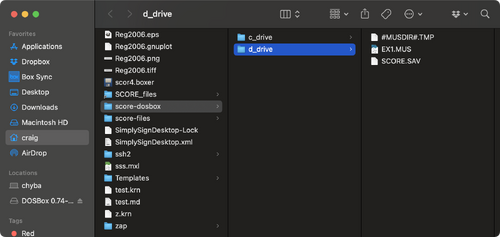
The files "#MUSDIR#.TMP" and "SCORE.SAV" are temporary files that SCORE uses. The file "EX1.MUS" is a binary file that stores the music notation prepared in SCORE.
- You can create readable ASCII versions of MUS files in SCORE by using the PMX command. Also you can use a command-line tool to convert binary MUS files into ASCII PMX (parameter maxtrix files), both show the internal format of the musical data which contain rows of numbers, each row representing a particular musical object on the page.