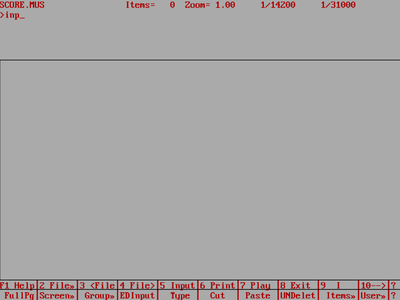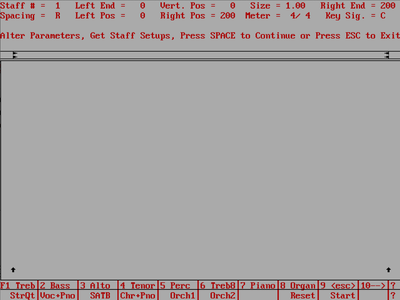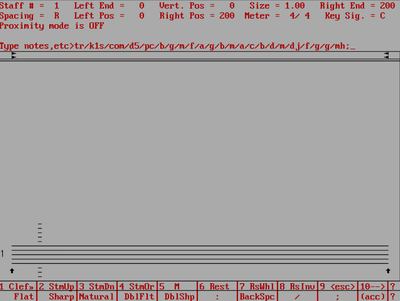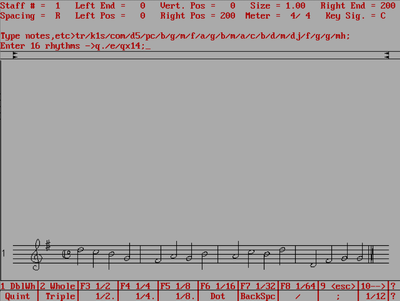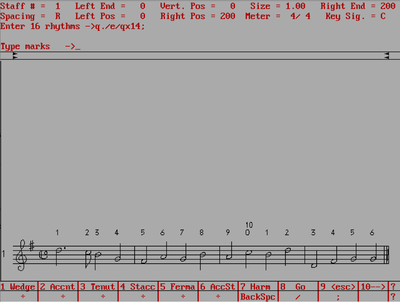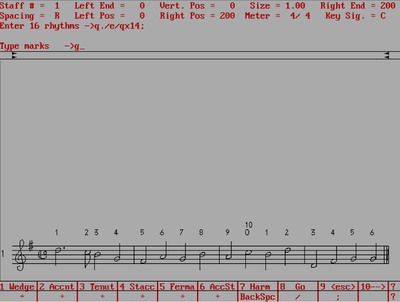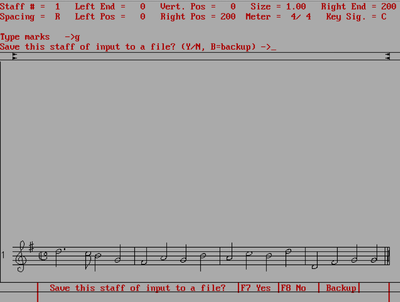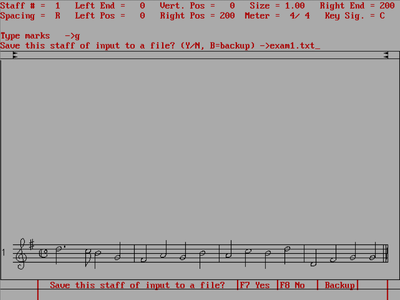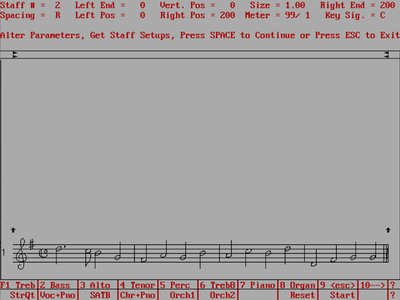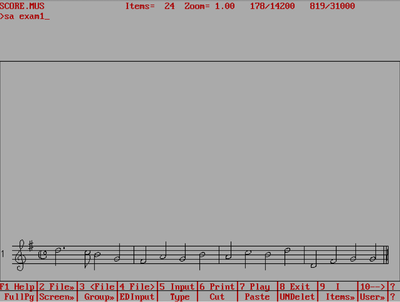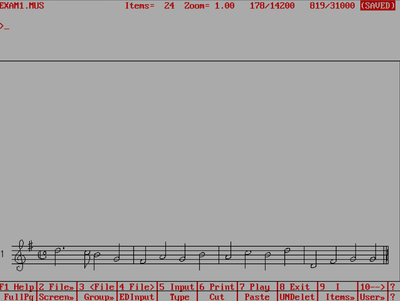SCORE survival guide: Difference between revisions
| Line 74: | Line 74: | ||
<tr><td> | <tr><td> | ||
Notice that after you save the file, there is a message in the top | Notice that after you save the file, there is a message in the top right corner saying that the file is saved, and the top left corner lists the name of the file: | ||
</td><td> | </td><td> | ||
[[File:score-input-savestatus.png|400px|thumb|center|Save status at top of window]] | [[File:score-input-savestatus.png|400px|thumb|center|Save status at top of window]] | ||
Revision as of 04:41, 7 February 2015
This page is a detailed step-by-step tutorial for inputing music in the SCORE editor (MS-DOS version). This guide is useful for the first-time user to get used to how to do basic navigation in the SCORE editor. This tutorial is useful for practice entering the exercises on the SCORE user input page.
Inputting Music
Saving Music
Clearing Music
|
Try typing "RS ↵ Enter" to clear the contents of the editor: |
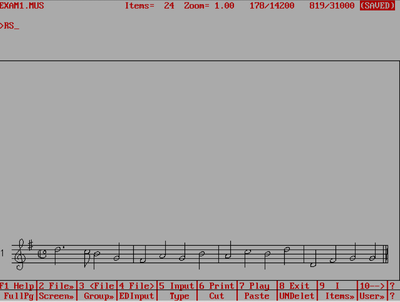 |
|
This will put the editor in the initial state: |
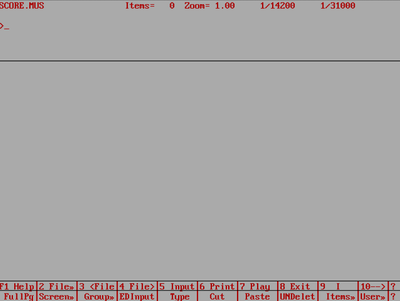 |
Load Music
You can load your music back into the editor with the "G" command (G = get). The default extension is .mus, so you do not have to type that part if you do not want to:
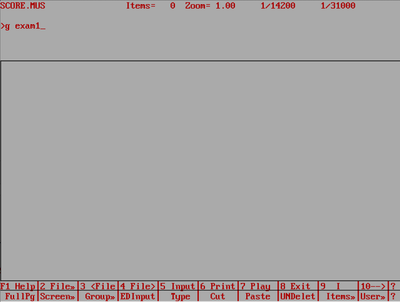
After getting the file, you should see your music back in the editor:
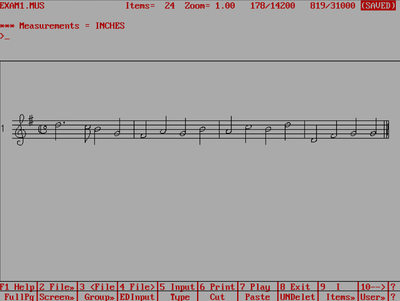
Alternatively, you can load the TEXT version that you created at the input mode stage. This is a form of SCORE macro which must be read with the RE command. Note the file extension is needed in this case since there is not default extension for macro files:
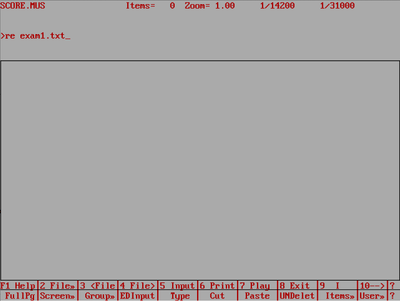
The read file will look the same as the binary exam1.mus file that was just loaded (because you have not done any further editing of the data after it was input). You can say Y to go back to input mode to alter the music, or press no to go back to command mode.
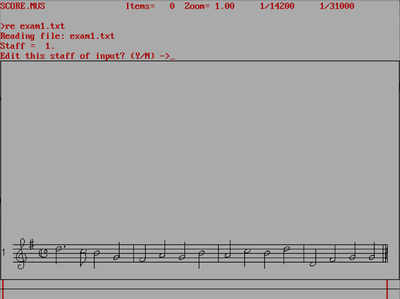
Here is what the contents of the editor look like if typing N:
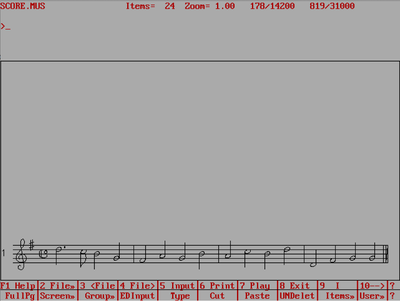
Lineup and Justify
One of the more important commands is the **LJ** command. When you enter music in input mode, the music is spaced linearly: quarter notes take up half the space of half notes, half notes take up half the spaces of whole notes, etc. Music spacing does not display music in this 2:1 ratio. In score it is about 1.51:1, such as two half notes take up the space of 1.51 whole notes instead of 2. To apply this geometric spacing to the music, type **LJ**, and then type two numbers (the bottom staff and how many staves to align while justifying). In this case "**1 1**" for a single staff.
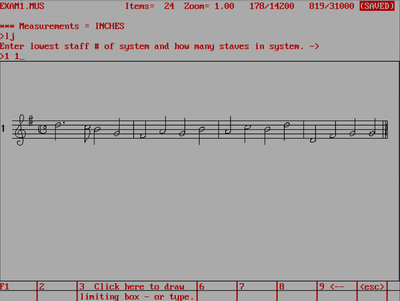
Notice that SCORE will box the music that is going to be aligned and justified. Press esc or B to cancel, or any other key to finish the LJ command.
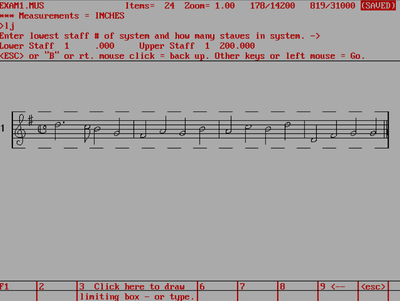
After the LJ command runs, the spacing of the music looks better (but not much difference for this example since the notes are almost all quarter notes):
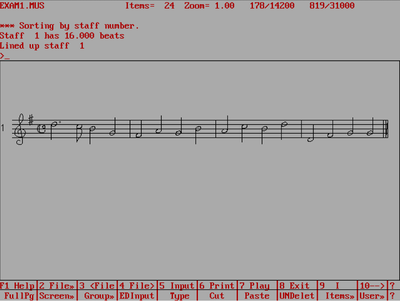
Printing
Press F6 or type **PRINT** on the command line to go to the print menu:
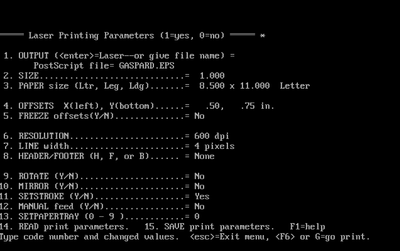
Type "**1 exam1** ↵ Enter" to change the output from the laser printer (probably not connected to computer) to a file instead. The default extension is .eps (for Encapsulated PostScript):
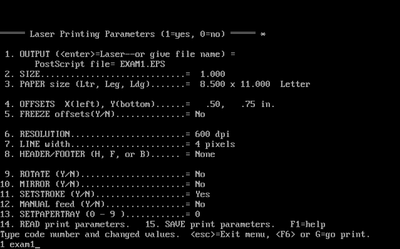
Then type "G" or press F6 to start printing the page of music to the file exam1.eps:
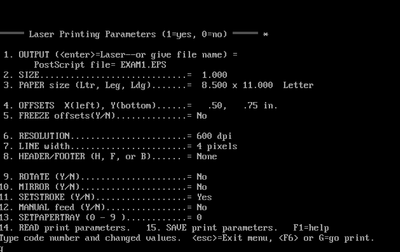
After the music is printed, you will be taken back to the command mode. You can also try changing the margins (menu item 4), the scaling (menu item 2), Mirroring the music of photooffset reproduction (menu item 10). etc. Type "4 .5 6" to change the left margin to 0.5 inches and the bottom margin to 6 inches.
The generated EPS file can be loaded directly into Micrsoft Word for example. To generate a PDF file from the EPS file, you can do this with GhostScript in linux, OS X terminal or Windows (if Ghost Script is installed on your computer)
ps2pdf -sPAPERSIZE=letter file.eps file.pdf
Here is an example of the EPS file opened in OS X with Preview.app:
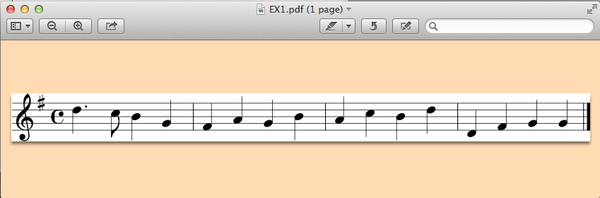
MIDI playback
The music can be played back by typing "PLAY" in from command mode.
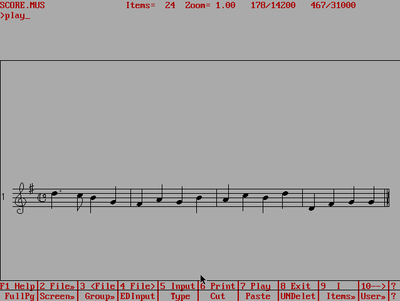
At the top of the play screen, a list of number will be shown. For simple cases these values aren't interesting, but for multi-staff systems and multiple systems on a page, this list is used to specify which staves should played together if the program doesn't figure it out correctly. Press the space bar to listen to the music.
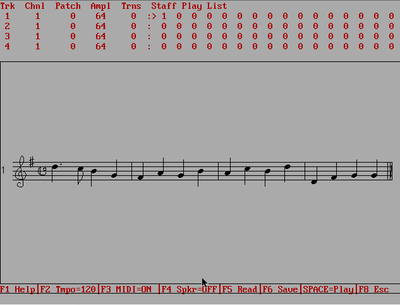
Boxer.app tips
Boxer.app is an MS-DOS emulator for OS X. Here are some tips related to using SCORE in boxer.app:
- Type Fn+M to toggle the insert/overwrite key, since Apples do not have such a key thanks to Jeff Raskin.
- To get the mouse out of Boxer, do Command+click.
- Command+F toggles full-screen view
The the list of shortcuts for Boxer.app for more tips (also see the built-in help system for a list of the shortcuts, since these will be more up-to-date).