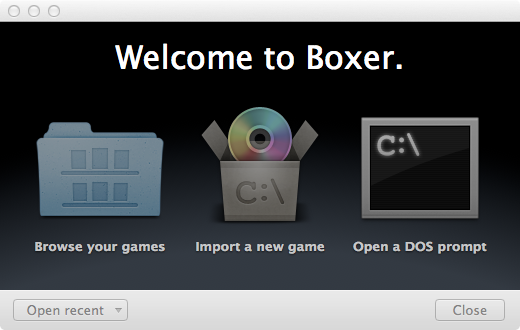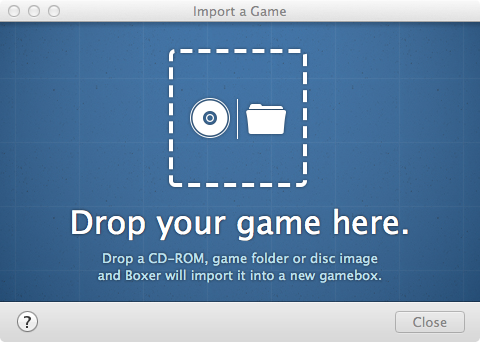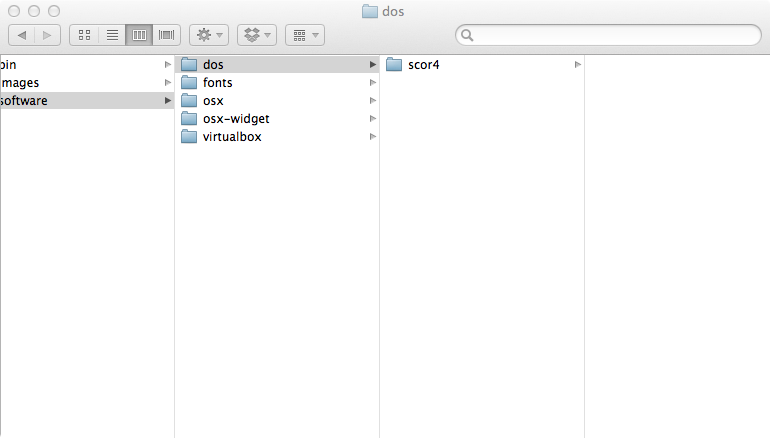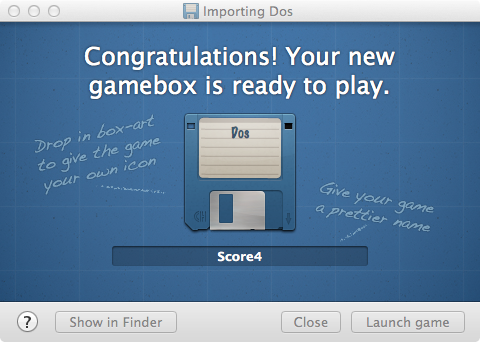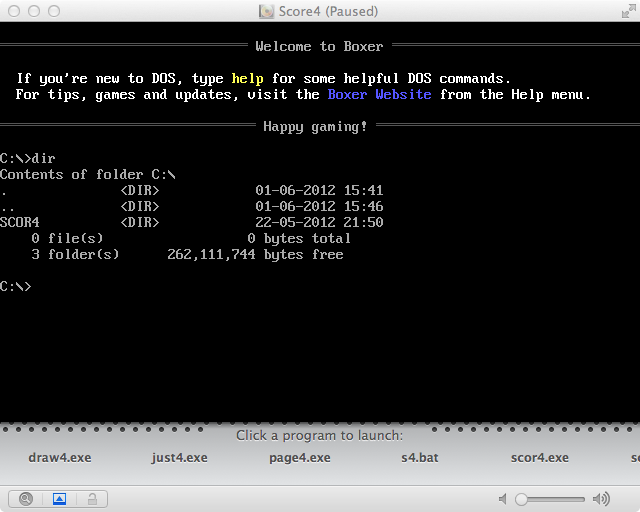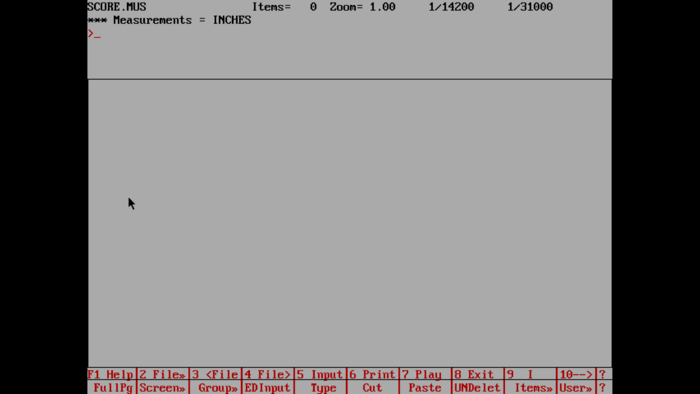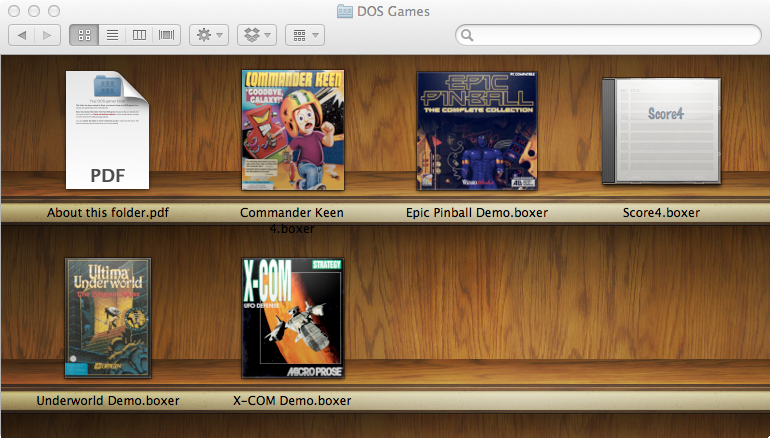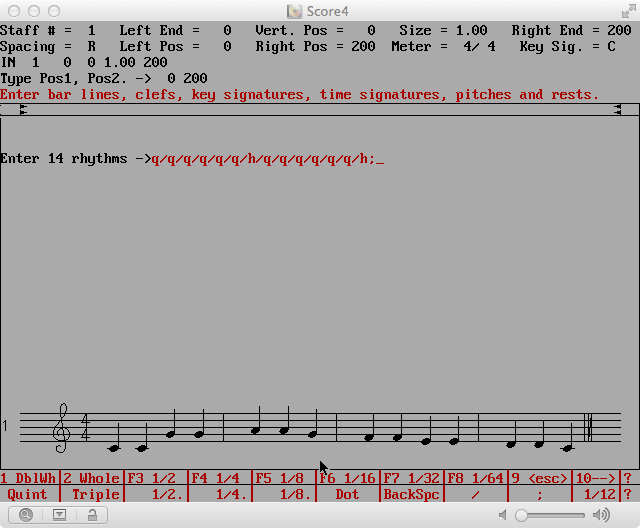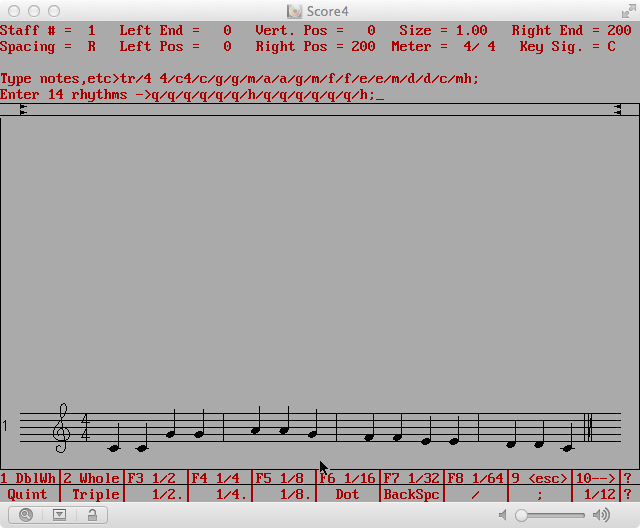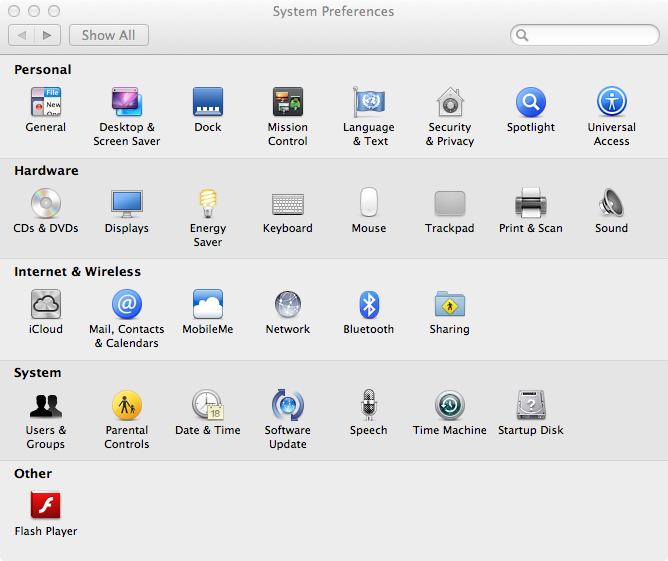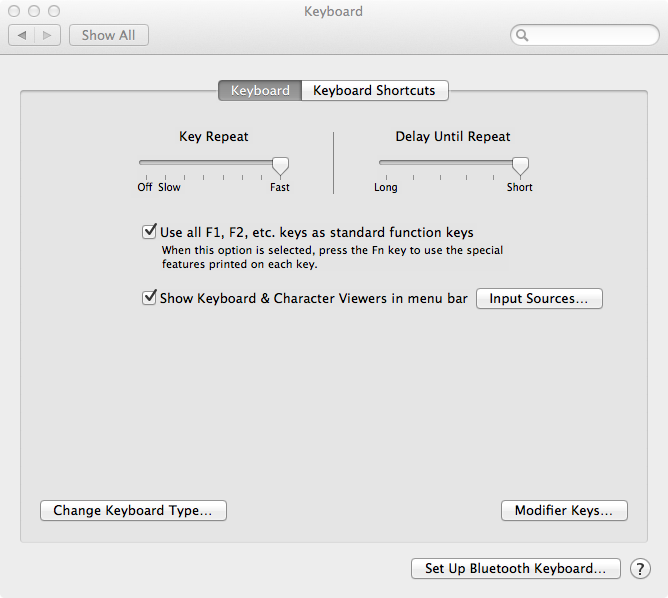Difference between revisions of "SCORE in OS X"
| Line 40: | Line 40: | ||
[[File:boxer_score_finder.png||center]] | [[File:boxer_score_finder.png||center]] | ||
| − | To start the virtual MS-DOS computer, double click on the "Score4.boxer" icon, or you can drag it to install it in the Dock for more immediate access. | + | To start the virtual MS-DOS computer, double click on the "Score4.boxer" icon, or you can drag it to install it in the Dock for more immediate access. You can move Score4.boxer to any other location besides ~/DOS Games/Score4.boxer, such as ~/Applications/Score4.boxer, etc. The original files used to create the installation were copied into the .boxer directory and they are no longer needed for running SOCRE in the virtual MS-DOS computer. The Score4.boxer folder contains a subdirectory called "C dos.harddisk" which contains the actual contents of the virtual MS-DOS computer's hard disk. You can manipulate the files/directories in this subdirectory as well as in the virtual computer (although you may have to restart the virtual computer to see any changes). For example, you can create symbolic links to other directories in your account where you store SCORE data file so that they do not have to be stored inside of the Score4.boxer file system. |
| Line 46: | Line 46: | ||
== Refinements to the SCORE 4 installation in Boxer.app == | == Refinements to the SCORE 4 installation in Boxer.app == | ||
| − | === Function keys == | + | |
| + | === Text/Graphics region interactions === | ||
| + | |||
| + | There is a bug in the display of SCORE 4 in Boxer.app which is related to a similar problem in DosBox. To fix the problem, download [[Media:SCROLFIX.COM|SCROLFIX.COM]] and place it into "~/DOS Games/Score4.boxer/C dos.harddisk" (or wherever your SCORE 4 Boxer installation is stored). Running this command will fix the following problem when using score. In the following screenshot, the text "Enter 14 rhythms" is incorrectly placed within the graphical area of the DOS window: | ||
| + | |||
| + | [[File:boxer_scroll_problem.png||center]] | ||
| + | |||
| + | If you run [[Media:SCROLFIX.COM|SCROLFIX.COM]] before running SCOR4.EXE, you will no longer get this error: | ||
| + | |||
| + | [[File:boxer_scroll_solution.png||center]] | ||
| + | |||
| + | |||
| + | |||
| + | === Function keys === | ||
In the default settings for OS X, you can access function keys by pressing and holding down the {{keypress|Fn}} key and then one of the function keys at the top row of the keyboard ({{keypress|F1}}, {{keypress|F2}}, {{keypress|F3}}, etc.). | In the default settings for OS X, you can access function keys by pressing and holding down the {{keypress|Fn}} key and then one of the function keys at the top row of the keyboard ({{keypress|F1}}, {{keypress|F2}}, {{keypress|F3}}, etc.). | ||
| + | |||
| + | Instead of pressing {{keypress|Fn|F1}} to get the help screen in SCORE 4, or to access any function key in general, you can reverse the role of the {{keypress|Fn}} key so that pressing {{keypress|F1}} by itself will generate a function-key press, and {{keypress|Fn|F1}} will generate a screen-dim keypress. To do this, go to the "System Preferences..." option in the Apple menu in the top left corner of the screen. This will open the system preference panel: | ||
| + | |||
| + | [[File:system_preferences.png||center]] | ||
| + | |||
| + | In the system preferences entry, select the "Keyboard" icon in the "Hardware section (second row in the example image above). This will open the following window. In the Keyboard settings window, select the box in front of the text "Use all F1, F2, etc. keys as standard function keys". This will reverse the roll of the function keys, so that typing them without {{keypress|Fn}} will generate function-key presses, and pressing with {{keypress|Fn}} will use the alternate meanings for the keys (screen brightness control, sound contro, etc.). | ||
| + | |||
| + | [[File:system_keyboard.png||center]] | ||
| + | |||
| + | |||
Revision as of 00:11, 2 June 2012
Contents
Installing Boxer.app
Download and install Boxer.app from http://boxerapp.com
The version used for this installation manual was Boxer 1.3 (May 2012). Open the Boxer.app program. The first time you run it, a directory called "DOS Games" will be installed in your home directory. This is the default location for the SCORE 4 installation in the next section although the SCORE installation may be moved anywhere else after it has been created.
Setting up SCORE 4 in Boxer.app
To install SCORE 4 in Boxer.app, start Boxer. A welcome screen will appear:
Click on the middle icon in the Welcome screen, "Import a new game". This will bring up another window:
Now create a directory with any name, and place the "scor4" directory containing the SCORE v4 program installation (executable, library and help files). In the following view of finder, the directory is called "dos", and it contains a directory called "scor4" which contains the SCORE v4 program.
Drag the folder which contains the "scor4" folder ("dos" in this case) into the "Drop your game here." window. After some processing you will get the following window into which you can type the name for the label on the virtual floppy disk:
Click on "Launch game" to start the virtual DOS program. You will see a window such as in the following image which contains the virtual MS-DOS computer. At the bottom of the window is a list of executables and batch files that boxer automatically found within the SCOR4 directory. You can either start SCORE from the DOS prompt (by typing "\scor4\scor4.exe") or by clicking on the "scor4.exe" text a the bottom of the window.
After typing "\scor4\scor4.exe" or clicking on "scor4.exe" in the lauchbar at the bottom of the window, you should have SCORE version 4 running in the virtual MS-DOS program:
You can type ⌘+F to make the MS-DOS window full-screen as in the following example screenshot. Pressing ⌘+F while in full-screen mode will revert back to window-mode on the Desktop screen. Click the following image three times to see the full resolution.
To run SCORE 4 in the future with Boxer.app, you will find a directory called "Score4.boxer" (or whatever you labeled the virtual floppy disk/CD-ROM case") in the "DOS Games" folder in your home directory. To run SCORE 4 again, go to that directory, and you will see a list of DOS applications, including "Score4.boxer":
To start the virtual MS-DOS computer, double click on the "Score4.boxer" icon, or you can drag it to install it in the Dock for more immediate access. You can move Score4.boxer to any other location besides ~/DOS Games/Score4.boxer, such as ~/Applications/Score4.boxer, etc. The original files used to create the installation were copied into the .boxer directory and they are no longer needed for running SOCRE in the virtual MS-DOS computer. The Score4.boxer folder contains a subdirectory called "C dos.harddisk" which contains the actual contents of the virtual MS-DOS computer's hard disk. You can manipulate the files/directories in this subdirectory as well as in the virtual computer (although you may have to restart the virtual computer to see any changes). For example, you can create symbolic links to other directories in your account where you store SCORE data file so that they do not have to be stored inside of the Score4.boxer file system.
Refinements to the SCORE 4 installation in Boxer.app
Text/Graphics region interactions
There is a bug in the display of SCORE 4 in Boxer.app which is related to a similar problem in DosBox. To fix the problem, download SCROLFIX.COM and place it into "~/DOS Games/Score4.boxer/C dos.harddisk" (or wherever your SCORE 4 Boxer installation is stored). Running this command will fix the following problem when using score. In the following screenshot, the text "Enter 14 rhythms" is incorrectly placed within the graphical area of the DOS window:
If you run SCROLFIX.COM before running SCOR4.EXE, you will no longer get this error:
Function keys
In the default settings for OS X, you can access function keys by pressing and holding down the Fn key and then one of the function keys at the top row of the keyboard (F1, F2, F3, etc.).
Instead of pressing Fn+F1 to get the help screen in SCORE 4, or to access any function key in general, you can reverse the role of the Fn key so that pressing F1 by itself will generate a function-key press, and Fn+F1 will generate a screen-dim keypress. To do this, go to the "System Preferences..." option in the Apple menu in the top left corner of the screen. This will open the system preference panel:
In the system preferences entry, select the "Keyboard" icon in the "Hardware section (second row in the example image above). This will open the following window. In the Keyboard settings window, select the box in front of the text "Use all F1, F2, etc. keys as standard function keys". This will reverse the roll of the function keys, so that typing them without Fn will generate function-key presses, and pressing with Fn will use the alternate meanings for the keys (screen brightness control, sound contro, etc.).
Useful keyboard characters and commands
| Key sequence | Synopsis | Description |
|---|---|---|
| ⌘+F | Full screen | Toggle between full-screen and window display modes. |
| Fn+M | Insert | Equivalent to Insert key in MS-DOS / Windows. |
| Fn+← | Home | Equivalent to Home key in MS-DOS / Windows. |
| ⌘+V | Paste | Paste text copied from OS X environment with ⌘+C. |
| ⌘+⇧ Shift+S | Screenshot | Screen capture. PNG file written to desktop. |
| Click | Capture mouse | Clicking in the MS-DOS window passes control of the mouse cursor to the MS-DOS window. |
| ⌘+Click | Mouse out | Release the mouse from the DOS environment back to the OS X system. |