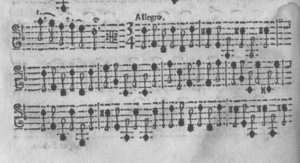Difference between revisions of "Tabs"
Jump to navigation
Jump to search
(Created page with "This is a tutorial for using the Tabber extension for mediawiki. == Source == [http://www.mediawiki.org/wiki/Extension:Tabber Tabber] can be downloaded from the mediawiki ex...") |
|||
| Line 14: | Line 14: | ||
TAB 3 = [[File:Op1-12_Folia_V1.png|300px|thumb|right|Excerpt Vivaldi's Sonata Op. 1, No. 12 ]] | TAB 3 = [[File:Op1-12_Folia_V1.png|300px|thumb|right|Excerpt Vivaldi's Sonata Op. 1, No. 12 ]] | ||
</tabber> | </tabber> | ||
| + | |||
| + | The above tabbed example is created with this markup: | ||
| + | |||
| + | <pre> | ||
| + | <tabber> | ||
| + | TAB 1 = SOME content for the first tab | ||
| + | |-| | ||
| + | TAB 2 = Some more content for the second tab. | ||
| + | |-| | ||
| + | TAB 3 = [[File:Op1-12_Folia_V1.png|300px|thumb|right|Excerpt Vivaldi's Sonata Op. 1, No. 12 ]] | ||
| + | </tabber> | ||
| + | </pre> | ||
| + | |||
| + | Notes: | ||
| + | |||
| + | * The tab title should be all one word. If not, then spaces should be represented by &nbsp; . | ||
| + | * An equals sign follows the tab title, and then the content for the tab. | ||
| + | * The sequence |-| is used to separate the content of each tab. | ||
| + | * Images and other content can be given in the tab (click on tab 3 to see an image). | ||
Revision as of 20:04, 30 October 2014
This is a tutorial for using the Tabber extension for mediawiki.
Source
Tabber can be downloaded from the mediawiki extensions listings.
Example
<tabber>
TAB 1 = SOME content for the first tab
|-| TAB 2 = Some more content for the second tab. |-|
TAB 3 =
</tabber>
The above tabbed example is created with this markup:
<tabber> TAB 1 = SOME content for the first tab |-| TAB 2 = Some more content for the second tab. |-| TAB 3 = [[File:Op1-12_Folia_V1.png|300px|thumb|right|Excerpt Vivaldi's Sonata Op. 1, No. 12 ]] </tabber>
Notes:
- The tab title should be all one word. If not, then spaces should be represented by .
- An equals sign follows the tab title, and then the content for the tab.
- The sequence |-| is used to separate the content of each tab.
- Images and other content can be given in the tab (click on tab 3 to see an image).