Creating SVG images in MuseScore
Here are instructions for creating SVG images of musical notation in MuseScore.
Creating SVG images in MuseScore
From the File menu in MuseScore, select "Export..." A save dialog window will open up:
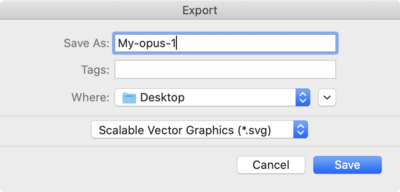
Choose "Scalable Vector Graphics (*.svg) as the output file type, and the click on the "Save" button.
Editing the SVG images from MuseScore
A problem with the SVG images saved from MuseScore is that they are full-page SVG images. These need to be cropped in a program such as [inkscape](https://www.inkscape.org). Here are the steps for doing that in inkscape:
Step 1: Select the region to keep
Select the part of the SVG image that you want to keep in the image:
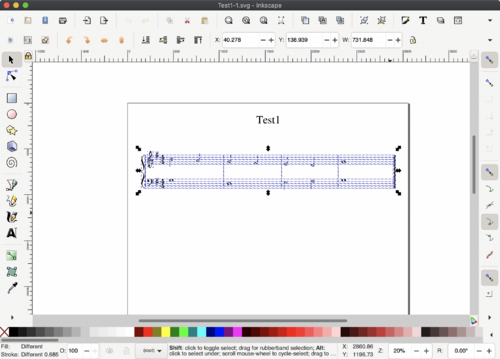
Output image from Inkscape
Here is the final output image from Inkscape scaled to various sizes:





Each of these images are actually PNG image that were created for the specific size from the SVG image. There is probably a way of showing the SVG image directly, but on Wikipedia, SVG images are not allowed to be shown directly in the entries due to security problems that can occur with SVG images (we should not need to worry about that since the CCARH wiki is a close wiki).