Sibelius details
Starting with the Chopin Prelude in E minor (Op. 28, No. 4) which you entered from the last Sibelius class (Sibelius 5 file), add all of the notational details to finish the typesetting to match this original scan.
Grace Notes
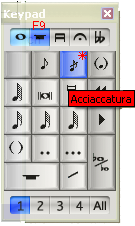
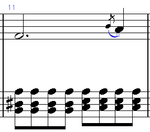
Measures 11 and 19 contains grace notes which are difficult to enter in real-time MIDI entry. To add these grace notes afterward to the score, press the F9 function key to set the numeric keypad to the extended rhythm options. Then press keypad * or click on the slashed grace note icon in the keypad window (if it is being displayed). Then click on the B pitch in measure 11 where the grace note should be added.
It would be convenient to type the letter s after inserting the grace note (while the grace note is highlighted in blue). Otherwise, you will have to add the slur in a later step...
Cross-staff notes
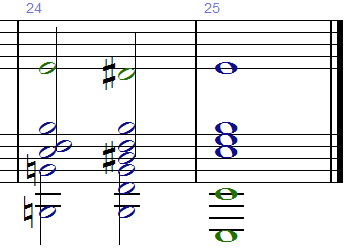
Moving notes down a staff can be done with Ctrl+Shft+↑/↓ (Command+Shft+↑/↓ on a Mac) when the notes are selected. The notes "belong" to one staff, but are displayed on another staff. In this particular case, in measure 25, there is are two chords which contain notes on two staves. This cannot be done in Sibelius on a note-by-note basis (only by complete chords), so the correct display has to be hacked:
- Insert the notes for the bottom staff in layer one of the top staff.
- Select those notes and type Ctrl+Shft+↓ to move them to the bottom staff.
- Click on the top staff to select it.
- Press n to enter note entry mode.
- Press on the "2" in the keypad window to enter notes in layer 2 on the top staff.
- Select a half-note rhythm, and insert the notes E and D♯ on the top staff.
- Click on the stem of one of the chords in the bottom staff. A small box will appear at the end of the stem. Click-drag this box so that the bottom chord stem overlaps with the note in the top staff.
Slurs
The easiest way to create a slur is to click on the first note which the slur starts, and then Shift-click on the last note within the slur. The press s to add the slur. Slurs can go across system breaks, although they will become a bit difficult to manage. For long slurs, you can also make separate slurs for each system, but only do this if you have decided on a fixed layout: if the systems break at different measures, those individual slurs will have to be corrected.
The height (curvature) of the slur can be adjusted by first highlighting the slur by clicking on it. Then you can click-drag to move the slur middle up and down. Click-dragging near the endpoint of a slur with allow adjustment of the start/end of the slur.
Typing x while editing a slur will flip the orientation of the slur.
Articulations
fermata
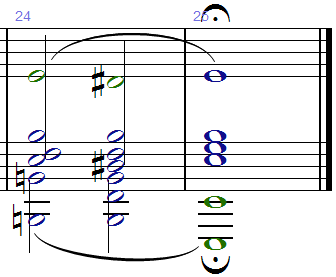
Fermatas can be added to the score by pressing F11, and then selecting the note(s)/rest(s) on which to add the fermata, and then pressing keypad 1 or clicking on the fermata icon in the keypad window.
Fermatas on notes in layer 2 will be placed upside down underneath the staff automatically.