Dmuse: File manager
The resident file manager for Dmuse will appear if you press F4. Below is an example of what the file manager looks like. In this example, the command "l" has just been executed to list the files/directories in the current directory (c:/usr/local/apps/musedata/baroque/bach/bg/keybd/wtc_ii). If you then wanted to go into the 0881 directory, you would type 12 and then ↵ Enter.
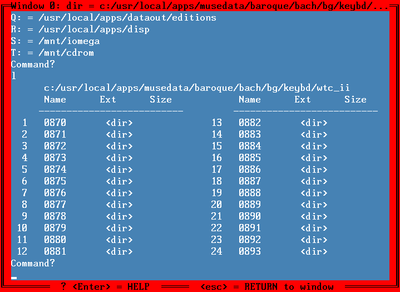
File manager commands
| Command | Description |
|---|---|
| l | List files/subdirectories within the current directory in short format. The list will consists of two columns of alphabetically-sorted entries. Each entry contains three components: (1) an enumeration, (2) an abbreviated filename (up to eight characters from the start of the filename, plus up to three characters of the file extension), and (3) the size of the file in bytes or megabytes. |
| ldu | List files in short format, as with "l", but add disk usage line which reports the total number of bytes contained within files found in the current directory. |
| ll | List files/subdirectories in long format. There will be a single column of entries, with three components to each entry: (1) an enumeration, (2) the complete filename (not abbreviated), and (3) the size of the file in bytes or megabytes. |
| lldu | List files in long format with disk usage message. |
| ls | Unix-style directory listing: a single column of entires, with four elements per entry: (1) the size of the file in bytes or megabytes, (2) the day on which the entry was created/modified, (3) the time of date of the creation/modification, and (4) the unabbreviated file/subdirectory name. |
| Without an argument, each of the above commands lists the current directory. If a directory name is given as an argument after the command name, it is the directory to list. The special argument "." is the current directory (default), and ".." is the parent directory. | |
| <number> | Either change to specified sub-directory, or load specified file, where <number> is the enumeration number printed immediately to the left of the file/directory name in the l/ll/ldu/lldu command results. |
| b | "back": go to the parent directory, for example if the current directory is /usr/local/dmuse, then after executing the command "b", the current directory will be /usr/local. |
| c <dir> | Change to the specified directory (the name of a subdirectory, not an enumeration number). |
| ad <dir name> | add sub-directory or directory to THE_DUMP |
| del <file/dir> | delete file or directory to THE_DUMP |
| ddel <file/dir> | delete file or directory (all contents lost) |
| ren <file/dir> <new name> | rename file or dir to new name |
| copy <file/dir> <new name> | copy file or dir to new name |
| move <file/dir> | move file or dir to new directory |
| smove <file/dir> | save and move file or dir to new dir |
| <disk letter>: | change disk volume |
| q | show full path for current disk |
| show full paths for all disk letters (directory bookmarks) | |
| PgUp/PgDn | scroll up/down in file manager window a page at a time |
| Shft+↑/↓ | scroll down/up in file manager window a line at a time |
| ←, ↑, ↓, → | move cursor |
| Ctrl+↑/↓ | scroll up or down in window |
| Home | go to top of window |
| End | go to bottom of window |
| Shft+KeyPad - | clear window at and below cursor |
| KeyPad - | clear line to right of cursor |
| ? | print a help screen with basic commands. |
| ?? | print a second help screen with more commands and information. |
| Esc | Exit from the file manager and return to the main Dmuse screen. |
Use of wildcards in names
The commands move, smove, del and ddel may include wildcard characters in their first argument. The commands ren and copy do not allow wildcards.
| Wildcard | Description |
|---|---|
| * | match 0 or more characters |
| ? | match exactly one character |
| *? | special case: match 0 or more characters, no dots (.) allowed. |
| *.* | string with at least one dot (.) character |
| *?.*? | string with exactly one dot (.) character |