Dmuse: Score printing
Starting from Stage2 MuseData files
When starting from MuseData files, the data must be converted into i-files which are then converted into page files. To convert the MuseData files into i-files, you must use the autoset program.
Directory preparation
Before running autoset, you should create several sub-directories in the main working directory. The main working directory for a work will contain a stage2 directory which contains all of the MuseData files for all parts of all movements for the work. The autoset program expects a certain directory structure to exists, so if you try to run the program without the proper directory structures created, the program will stop with an error message.
Before starting autoset, you should make sure that there is a sub-directory in the same directory as stage2 which is named outputs. Within outputs, you must create an arbitrarily named sub-directory into which the output files from autoset will be stored. Typical sub-project directory names might be score when creating a full score, or parts when preparing instrumental parts. And finally, within the sub-project directory, you must create an additional sub-directory called i-files.
Within the i-files directory, autoset will automatically create movement sub-directories which mirror the directory structure that is found within the stage2 sub-directory in the main working directory for the work.
This directory structure can be prepared from within dmuse by using the file manager which is opened with the F4 function key.
Running autoset
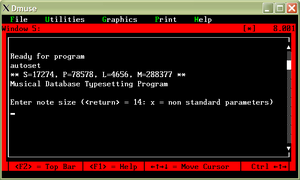
To start autoset go to an empty window, such as #5 by typing Keypad 5. If window 5 is not empty, but the contents does not need to be saved, press Home to get to the top of the window, and then press Shft+Keypad -.
To start autoset, press Shft+Keypad *. This will cause a prompt which asks for the program name to run. In this case type in the name autoset.