Finale Tips
This page lists tips for editing music in the Finale graphical music editor.
>== Mac v PC key mappings ==
Generally difference between Mac and PC key commands:
<center>
| PC | Mac | |
|---|---|---|
| Ctrl | ↔ | Option |
| Alt | ↔ | ⌘ |
</center>
- To switch between layers on PC: Alt+Shft+1. The same on a Mac: ⌘+Option+1
Lyrics
Why are hyphens between syllables messed up?
Who knows why, but they are only messed up on screen, and not in the data. You should type control-d to redraw the screen. This will fix the display of the hyphens.
Working with multiple verses
To add/edit a second lyric line: after clicking on Lyrics Tool icon, go to the Lyrics menu and select Select Current Lyric.... In the Number field, set the particular verse number.
Barlines/Measures
How to put repeat signs in the middle of a measure
(Finale 2009)
- Click on Selection Tool, then select the region you want to repeat
- Plug-In menu --> Measures --> Mid Measure Repeats...
This will split the measure with the intermediate repeat into two measures automatically, with the time signatures of the two partial measures hidden.
Formatting
Remove fixed line breaks
- To removed fixed (locked) system breaks, select the musical region where you want to remove them (such as control-a for entire piece), then type the letter "u" to "unlock" the formatting.
- To set each system to contain the same number of measures, go to the menu item "Utilities→Fit Measures..." and "Lock layout" with specified number of measures per system.
Simple Note Entry
| Command | Description |
|---|---|
| H | Hide/Unhide a note/rest. In Speedy Note Entry mode, use O (letter). |
| L | Flip direction of stem on note/group |
Laptop configuration
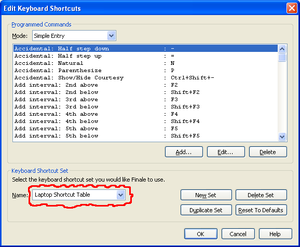
For laptops without numeric keypads, after clicking on the "Simple Entry Tool", go to the Simple menu --> Simple Entry Options... --> click on "Edit Keyboard Shortcuts..." --> click "Name" drop-down menu and select "Laptop Shortcut Table".
Using the Laptop Shortcut Table, the laptop key commands shift the chord intervals keys from the alphanumeric digits to the function keys, and move the rhythm commands from the numpad to the aphanumeric numbers.
Speedy Note Entry
Keyboard commands which are useful to know:
| Command | Description |
|---|---|
| O | Hide/Unhide a note/rest. In Simple Entry Mode, use H. |
| L | Flip the direction of a stem. |
| " | Switch to a new layer. |
| NumPad 9 | Change note to enharmonic equivalent. |