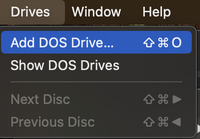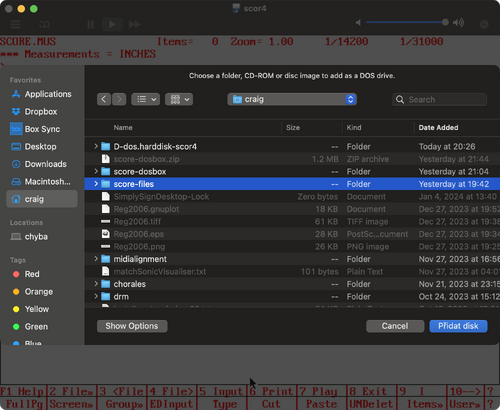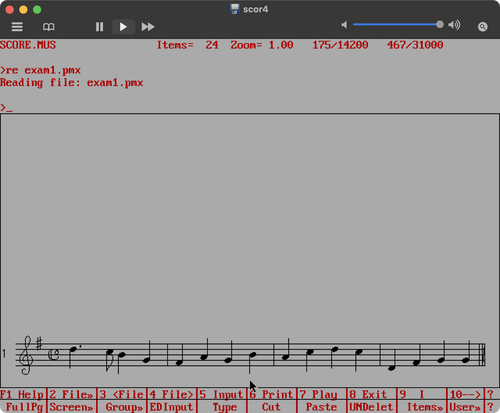Using SCORE in Boxer
Revision as of 05:24, 14 February 2024 by Craig (talk | contribs) (→Setting up D drive for saving SCORE files)
Below are instructions for running SCORE in Boxer, which is an MS-DOS emulator for MacOS (based on DosBox).
Contents
Download the Boxer app
- The most recent version I can find is located on the Github page:
https://github.com/MaddTheSane/Boxer/releases/tag/AS-beta-4.1
This version is compiled for both Intel and ARM64 (Apple M1, aka "Silicon") CPUs.
Download the Boxer.zip file on that page:
https://github.com/MaddTheSane/Boxer/releases/download/AS-beta-4.1/Boxer.zip
- Then unzip and save in /Applications
Related links
- The homepage for Boxer is: http://boxerapp.com. The version on the program was last updated in 2016, and as I recall, it is compiled for 32-bit (MacOS no longer allows 32-bit programs after version 10.15).
- A 64-bit compiled version can be found on https://boxer.thec0de.com. I successfully have used version 2.0, but trying the 4.1 beta on that page, there was some annoying bug where it continually asked for permissions in the MacOS settings, even after it was granted permission. The related Boxer executable found at https://github.com/MaddTheSane/Boxer/releases/tag/AS-beta-4.1 behaved better, so that is the best to install.
Installing scor4.boxer
- Download the emailed location to this file, then unzip and move to where you want to store it (I placed it in my home directory, or you can place it on the Desktop, etc.).
Setting up D drive for saving SCORE files
- Create a directory to save your SCORE files. It can have any name/location. I am using ~/score-files.
mkdir ~/score-files
- Run ~/scor4.boxer either by double-clicking on it in the Finder, or from the command line:
open ~/scor4.boxer
- The first time you run it, it might suggest or ask for a command to run when you start Boxer (I don't see this prompt because maybe there is a setting remembered from a previous installation of Boxer)". If there a prompt, you want Boxer to run:
C:\scor4.bat
- Next you need to add a D drive for saving SCORE files. Go to the Drives menu for Boxer at the top of the window and select "Add DOS Drive...":
- The select the directory/folder that you created for saving SCORE files:
- Then click on the blue button labeled "Přidat" (Czech for "Add").
- In order to access the new D drive, quit Boxer and restart scor4.app again.
Test the SCORE files directory
- You should now be able to read and write to the D drive you set up (~/score-files for me).
- If you want to do a basic test, save the following text to a file called ~/score-files/exam1.pmx, or ~/score-files/exam1.txt (since it is plain text):
8 1 3 1 1.500 17 1 9.500 0 1 18 1 14.000 0 99 1 1 1 23.000 9 20 0 1.5 0 10 1 1 38.703 8 20 0 0.5 0 1 1 1 43.938 7 20 0 1.0 1 1 54.406 5 10 0 1.0 14 1 64.875 1 1 1 68.375 4 10 0 1.0 1 1 78.844 6 10 0 1.0 1 1 89.313 5 10 0 1.0 1 1 99.781 7 20 0 1.0 14 1 110.250 1 1 1 113.750 6 10 0 1.0 1 1 124.219 8 20 0 1.0 1 1 134.688 9 20 0 1.0 1 1 145.156 8 20 0 1.0 14 1 155.625 1 1 1 159.125 2 10 0 1.0 1 1 169.594 4 10 0 1.0 1 1 180.063 5 10 0 1.0 1 1 190.531 5 10 0 1.0 14 1 200.000 1 2
- Then in the SCORE editor type this command to load the data:
re exam1.pmx
or
re exam1.txt
And if successful, you should see this view in SCORE: