Finale Tips: Difference between revisions
| Line 16: | Line 16: | ||
To removed fixed (locked) system breaks, select the musical region where you want to remove them (such as control-a for entire piece), then type the letter "u" to "unlock" the formatting. | To removed fixed (locked) system breaks, select the musical region where you want to remove them (such as control-a for entire piece), then type the letter "u" to "unlock" the formatting. | ||
== Simple Note Entry == | |||
=== Laptop configuration === | |||
[[File:Laptop-finale-simple-note-entry.png|300px|thumb|right|Laptop Shortcut Table setting in Finale 2009]] | |||
For laptops without numeric keypads, after clicking on the | |||
"Simple Entry Tool", go to the Simple menu --> Simple Entry Options... | |||
--> click on "Edit Keyboard Shortcuts..." --> click "Name" drop-down menu and | |||
select "Laptop Shortcut Table". | |||
Using the Laptop Shortcut Table, the laptop key commands shift the chord intervals keys from the alphanumeric digits to the function keys, and move the rhythm commands from the numpad to the aphanumeric numbers. | |||
Revision as of 13:23, 28 September 2010
This page lists tips for editing music in the Finale graphical music editor.
Lyrics
Why are hyphens between syllables messed up?
Who knows why, but they are only messed up on screen, and not in the data. You should type control-d to redraw the screen. This will fix the display of the hyphens.
Working with multiple verses
To add/edit a second lyric line: after clicking on Lyrics Tool icon, go to the Lyrics menu and select Select Current Lyric.... In the Number field, set the particular verse number.
Formatting
Remove fixed line breaks
To removed fixed (locked) system breaks, select the musical region where you want to remove them (such as control-a for entire piece), then type the letter "u" to "unlock" the formatting.
Simple Note Entry
Laptop configuration
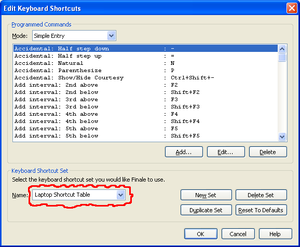
For laptops without numeric keypads, after clicking on the "Simple Entry Tool", go to the Simple menu --> Simple Entry Options... --> click on "Edit Keyboard Shortcuts..." --> click "Name" drop-down menu and select "Laptop Shortcut Table".
Using the Laptop Shortcut Table, the laptop key commands shift the chord intervals keys from the alphanumeric digits to the function keys, and move the rhythm commands from the numpad to the aphanumeric numbers.