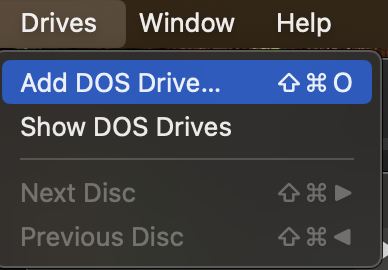Using SCORE in Boxer: Difference between revisions
Jump to navigation
Jump to search
| Line 35: | Line 35: | ||
* Next you need to add a D drive for saving SCORE files. Go to the Drives menu for Boxer at the top of the window: | * Next you need to add a D drive for saving SCORE files. Go to the Drives menu for Boxer at the top of the window: | ||
[[File:drive-menu-options.png|400px|thumb|center|Drives -> Add drive]] | |||
Revision as of 04:54, 14 February 2024
Below are instructions for running SCORE in Boxer, which is an MS-DOS emulator for MacOS (based on DosBox).
Download the Boxer app
- The most recent version I can find is located on the Github page:
https://github.com/MaddTheSane/Boxer/releases/tag/AS-beta-4.1
This version is compiled for both Intel and ARM64 (Apple M1, aka "Silicon") CPUs.
Download the Boxer.zip file on that page:
https://github.com/MaddTheSane/Boxer/releases/download/AS-beta-4.1/Boxer.zip
- Then unzip and save in /Applications
Installing scor4.boxer
- Download the emailed location to this file, then unzip and move to where you want to store it (I placed it in my home directory, or you can place it on the Desktop, etc.).
Setting up D drive for saving SCORE files
- Create a directory to save your SCORE files. It can have any name/location. I placed it in ~/score-files.
mkdir ~/score-files
- Run ~/scor4.boxer either by double-clicking on it in the Finder, or from the command line:
open ~/scor4.boxer
- The first time you run it, it might suggest or ask for a command to run when you start Boxer (I don't see this prompt because maybe there is a setting remembered from a previous installation of Boxer)". If there a prompt, you want Boxer to run:
C:\scor4.bat
- Next you need to add a D drive for saving SCORE files. Go to the Drives menu for Boxer at the top of the window: