Dmuse: File manager: Difference between revisions
Jump to navigation
Jump to search
created page |
No edit summary |
||
| Line 1: | Line 1: | ||
The resident file manager for Dmuse will appear if you press {{keypress|F4}}. | __TOC__ | ||
The resident file manager for Dmuse will appear if you press {{keypress|F4}}. Below is an example of what the file manager looks like. In this example, the command "<tt>l</tt>" has just been executed to list the files/directories in the current directory (<tt>c:/usr/local/apps/musedata/baroque/bach/bg/keybd/wtc_ii</tt>). If you then wanted to go into the <tt>0881</tt> directory, you would type <tt>12</tt> and then {{keypress|Enter}}. | |||
[[File:Dmuse-filemanager.png|||center]] | |||
== File manager commands == | |||
<center> | <center> | ||
Revision as of 04:49, 7 October 2010
The resident file manager for Dmuse will appear if you press F4. Below is an example of what the file manager looks like. In this example, the command "l" has just been executed to list the files/directories in the current directory (c:/usr/local/apps/musedata/baroque/bach/bg/keybd/wtc_ii). If you then wanted to go into the 0881 directory, you would type 12 and then ↵ Enter.
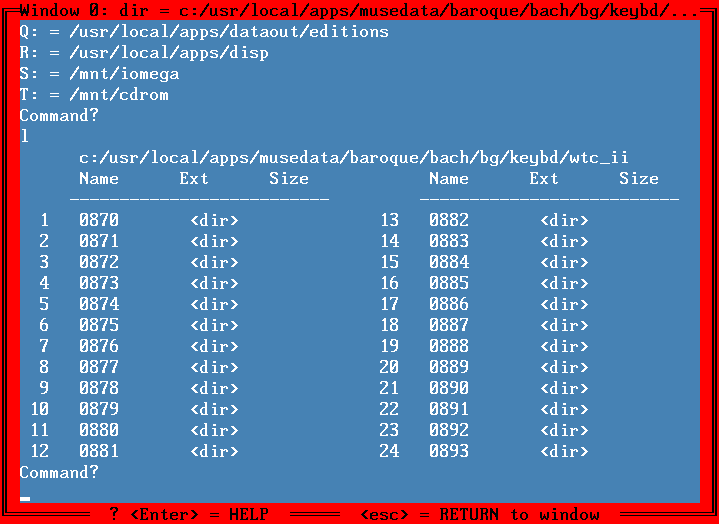
File manager commands
| Command | Description |
|---|---|
| l | list current directory (each item is assigned a number) |
| ldu | list files in short format with disk usage |
| ll | list files in long format (full names) |
| lldu | list files in long format with disk usage |
| ls | unix-style directory listing |
| Without an argument, each of the above commands lists the current directory. If an argument is given, it is the directory to list. The argument "." is the current directory, and ".." is the parent directory. | |
| <number> | change to sub-directory, or load file (depending on number which is printed immediately to the left of the file/directory name). |
| b | go to parent directory (back) |
| c <dir> | change to the specified directory |
| ad <dir name> | add sub-directory or directory to THE_DUMP |
| del <file/dir> | delete file or directory to THE_DUMP |
| ddel <file/dir> | delete file or directory (all contents lost) |
| ren <file/dir> <new name> | rename file or dir to new name |
| copy <file/dir> <new name> | copy file or dir to new name |
| move <file/dir> | move file or dir to new directory |
| smove <file/dir> | save and move file or dir to new dir |
| <disk letter>: | change disk volume |
| q | show full path for current disk |
| show full paths for all disk letters (directory bookmarks) | |
| PgUp/PgDn | scroll up/down in file manager window a page at a time |
| Shft+↑/↓ | scroll down/up in file manager window a line at a time |
| ←, ↑, ↓, → | move cursor |
| Ctrl+↑/↓ | scroll up or down in window |
| Home | go to top of window |
| End | go to bottom of window |
| Shft+KeyPad - | clear window at and below cursor |
| KeyPad - | clear line to right of cursor |
| ? | print a help screen with basic commands. |
| ?? | print a second help screen with more commands and information. |
| Esc | Exit from the file manager and return to the main Dmuse screen. |
Use of wildcards in names
The commands move, smove, del and ddel may include wildcard characters in their first argument. The commands ren and copy do not allow wildcards.
| Wildcard | Description |
|---|---|
| * | match 0 or more characters |
| ? | match exactly one character |
| *? | special case: match 0 or more characters, no dots (.) allowed. |
| *.* | string with at least one dot (.) character |
| *?.*? | string with exactly one dot (.) character |