Josquin Project encoding standards: Difference between revisions
No edit summary |
No edit summary |
||
| Line 78: | Line 78: | ||
* Notate passages preceded by a "3" sign by changing the time signature to 3/1 and adding the text expression Men3. If a voice moves to "3" at a different time than the others, double-click its staff with the Staff Tool (the treble clef); in the Staff Attributes window that pops up, check "Time Signature" under Independent Elements. Be sure to show the new time signature by double-clicking on the relevant bar with the Measure Tool and select "Show if needed" under Time Signature. | * Notate passages preceded by a "3" sign by changing the time signature to 3/1 and adding the text expression Men3. If a voice moves to "3" at a different time than the others, double-click its staff with the Staff Tool (the treble clef); in the Staff Attributes window that pops up, check "Time Signature" under Independent Elements. Be sure to show the new time signature by double-clicking on the relevant bar with the Measure Tool and select "Show if needed" under Time Signature. | ||
* Notate triplets as triplets. Finale sometimes hiccups on whole-note triplets that contain "complex" rhythms such as dotted semibreves or breves: one way to do this is to enter them manually using Simple Entry: (1) un-check "Check for Extra Notes" in the Simple Entry Options window; (2) select the whole note and the triplets in the Simple Entry Palette; (3) enter your notes. If the triplet consists of a breve and a semibreve, you may have to first enter two whole notes, delete the remaining whole note rest, then go back to the first whole note and hit alt-8. | * Notate triplets as triplets. Finale sometimes hiccups on whole-note triplets that contain "complex" rhythms such as dotted semibreves or breves: one way to do this is to enter them manually using Simple Entry: (1) un-check "Check for Extra Notes" in the Simple Entry Options window; (2) select the whole note and the triplets in the Simple Entry Palette; (3) enter your notes. If the triplet consists of a breve and a semibreve, you may have to first enter two whole notes, delete the remaining whole note rest, then go back to the first whole note and hit alt-8. | ||
* For augmentation or diminution via, for instance, a verbal canon (e.g. "In duplo," "Decrescit"), mensuration canon (e.g. Cut-C against C), or proportion sign (e.g. "3" or "2"), enter the notes with their sounding durations. Use text expressions to indicate the canon or sign as usual. Then indicate that the notes should be displayed with a different value than their sounding duration by adding the additional text expression "rscale:[factor of augmentation/diminution]". For example, in Missa Gaudeamus, Agnus Dei III m. 110, the altus has a "2" sign. Transcribe this in Finale as follows: | * For augmentation or diminution via, for instance, a verbal canon (e.g. "In duplo," "Decrescit"), mensuration canon (e.g. Cut-C against C), or proportion sign (e.g. "3" or "2"), enter the notes with their sounding durations. Use text expressions to indicate the canon or sign as usual. Then indicate that the notes should be displayed with a different value than their sounding duration by adding the additional text expression "rscale:[factor of augmentation/diminution]". Indicate the first note whose display duration should not differ from its sounding duration by adding the text expression "rscale:[reciprocal of factor]". For example, in Missa Gaudeamus, Agnus Dei III m. 110, the altus has a "2" sign. Transcribe this in Finale as follows: | ||
[[Image:0402e-Finale.png|500px|center|Encoding of "2" sign in Finale.]] | [[Image:0402e-Finale.png|500px|center|Encoding of "2" sign in Finale.]] | ||
Revision as of 05:19, 18 April 2011
Conventions for encoding Josquin music in Finale. See Hyperscribe notes for tips on settings in Finale for real-time entry. General guidelines for entering mensural music in modern notation in Finale are available here: (PDF, Microsoft Word).
Filenames
Only characters for POSIX portable filenames should be used. Allowable characters are "A" through "Z", "a" through "z", period ".", dash "-", and underscore "_".
Data filenames should be given names according to this convention: [NJE number][letter to indicate sections, if applicable]-[piece name, words separated by underscores]-[section (movement) name, if applicable]["-" + encoding variant, if applicable].
NJE (New Josquin Edition) volume and work numbers should be proceeded by a "0" if the number is less than 10. No dot between the volume and work number. For example Missa Gaudeamus, NJE 4.2, first section (Kyrie) is:
0402a-Missa_Gaudeamus-Kyrie
- If a filename contains an encoding variant, then there must be a movement-level name, which could be empty, resulting in two dashes before the variant text, such as:
0402a-Missa_Gaudeaumus-Kyrie-JRP2008 0402a-Missa_Gaudeaumus--JRP2008 0402-Missa_Gaudeaumus--JRP2008
- When an NJE catalog number contains a letter, that letter is added in uppercase, with any sectional labels given in lower case letters after any NJE catalog letter.
- To encode slashes in filenames for titles, use two underscore characters to represent a slash:
2918-Nymphes_des_bois__Requiem for "Nymphes des bois/Requiem"
- For works which do not have an NJE number, use 99 as the volume number, and an arbitrary work number (from 01 to 99). Arbitrary work numbers are assigned in the following list, with the NJE column listing an NJE number when it becomes available:
| code | NJE | Title |
| 99.1 | Missa Mi mi | |
| 99.2 | O bone et dulcissime Jesu (2vv) | |
| 99.3 | Regina celi (6vv, ed. Noble 1971) | |
| 99.4 | Proch dolor (Smijers Supplement #14 | |
| 99.5 | ||
| ... |
Part names
- Each part should have a part name. The part names should be spelled the same in all files and start with a capital letter, such as: Discantus, Cantus, Superius, Altus, Tenor, Contra, Bassus. If there are more than one voice for each vocal function, add a number after the name (with no space), such as Tenor1, Tenor2.
Part names are located in the MusicXML export in: score-partwise/part-list/score-part@id="P1"/part-name text. P1 is the top part on the system, P1 is the second to top part on the system, etc..
Internal Documentation
The menu option File→File Info... opens up a window which contains information about the file. The title and composer(?) field should be filled in (red fields highlighted below). The blue highlighted fields are exported into MusicXML, so they can be used for some purpose.
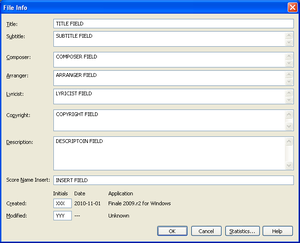
- The Title: should contain the title of the work. The NJE number should be given (after the title, or in the style used for the filename above? It doesn't seem to add anything to have two naming systems.). If there is a section name, then place a space-dash-space between the title of the work and the title of the section. In MusicXML, this field maps to score-partwise/movement-title text. For example, a title might look like:
0402d-Missa_Gaudeamus-Sanctus
- The Subtitle: field does not export into MusicXML (Finale 2009).
- The Composer: field should contain "Josquin" for those in blue, and "Josquin?" for the others. Perhaps mark the certainty of the composer (e.g. spurious, attributed, suspected, etc.). In MusicXML, this field maps to score-partwise/identification/creator@type=composer text.
- The Arranger: field should contain the name of the encoder and the date of the encoding, e.g. "Jesse Rodin 2010/11/23". It maps in MusicXML to score-partwise/identification/creator@type=arranger text. If there is more than one encoder, such as when an older encoding is being reworked, add the second encoder after a semicolon, such as:
Jesse Rodin; Victoria Chang 2011/03/28
Jesse Rodin 2008; Victoria Chang 2011/03/28
- The Lyricist: field should contain the name of the edition used for transcription (NJE, Smijers, Davison, Finscher, etc.). It maps in MusicXML to score-partwise/identification/creator@type=lyricist text.
- The Copyright: field maps in MusicXML to score-partwise/identification/rights text (can be used for some purpose).
- The Description: field does not export into MusicXML (Finale 2009).
- The Score Name Insert: field does not export into MusicXML (Finale 2009).
- The Created: field does not export into MusicXML (Finale 2009).
- The Modified: field does not export into MusicXML (Finale 2009).
Mensural signs
- Mensural signs do not need to be indicated for the following time signatures which are assigned these mensural signs.
3/1 means MenCircle if no mensuration sign is given 2/1 means MenCutC if no mensuration sign is given
- Notate mensuration signs as an expression in Finale, using a CamelCase tag from the list below. The expression must be attached to the first note/rest after the mensuration sign.
- If the same mensuration sign occurs simultaneously in all voices, then it is sufficient to add a text expression to just one of the voices. If multiple mensuration signs occur simultaneously but are different, and they have the same time signatures (such as MenC and MenCutC occurring at the same time for some reason...), mark each one with a text expression. If two mensuration signs occur simultaneously, it is sufficient to mark just one voice of each kind.
- Do not hide the time signature (Otherwise, it will not be exported in MusicXML data).
- Rhythms are not reduced (see table below for Modern time signatures being used).
- Notate passages preceded by a "3" sign by changing the time signature to 3/1 and adding the text expression Men3. If a voice moves to "3" at a different time than the others, double-click its staff with the Staff Tool (the treble clef); in the Staff Attributes window that pops up, check "Time Signature" under Independent Elements. Be sure to show the new time signature by double-clicking on the relevant bar with the Measure Tool and select "Show if needed" under Time Signature.
- Notate triplets as triplets. Finale sometimes hiccups on whole-note triplets that contain "complex" rhythms such as dotted semibreves or breves: one way to do this is to enter them manually using Simple Entry: (1) un-check "Check for Extra Notes" in the Simple Entry Options window; (2) select the whole note and the triplets in the Simple Entry Palette; (3) enter your notes. If the triplet consists of a breve and a semibreve, you may have to first enter two whole notes, delete the remaining whole note rest, then go back to the first whole note and hit alt-8.
- For augmentation or diminution via, for instance, a verbal canon (e.g. "In duplo," "Decrescit"), mensuration canon (e.g. Cut-C against C), or proportion sign (e.g. "3" or "2"), enter the notes with their sounding durations. Use text expressions to indicate the canon or sign as usual. Then indicate that the notes should be displayed with a different value than their sounding duration by adding the additional text expression "rscale:[factor of augmentation/diminution]". Indicate the first note whose display duration should not differ from its sounding duration by adding the text expression "rscale:[reciprocal of factor]". For example, in Missa Gaudeamus, Agnus Dei III m. 110, the altus has a "2" sign. Transcribe this in Finale as follows:
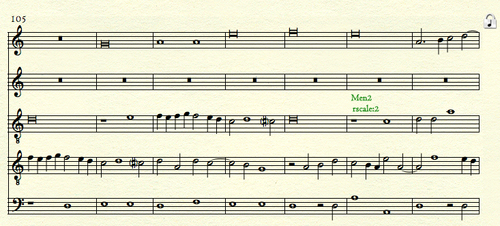
This will appear in the JRP database as:
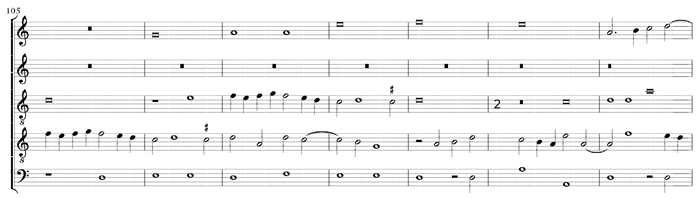
Here is a list of the CamelCase mensuration signs (subject to change):
| CamelCase | Meter | Meaning |
|---|---|---|
| MenCircle | 3/1 | Perfect tempus, minor prolation |
| MenCircleDot | 9/2 | Perfect tempus, major prolation |
| MenC | 2/1 | Imperfect tempus, minor prolation (in older mensural systems MenC can instead mean imperfect tempus, major prolation) |
| MenCDot | 6/2 | Imperfect tempus, major prolation |
| Cut versions of above (add "Cut" just after "Men") | ||
| MenCutCircle | 3/1 | MenCircle in 2:1 ratio |
| MenCutCircleDot | 9/2 | MenCircleDot in 2:1 ratio |
| MenCutC | 2/1 | MenC in 2:1 ratio |
| MenCutCDot | 6/2 | MenCDot in 2:1 ratio |
| Mensural signs where beat is on breve rather than semi-breve | ||
| MenCircle2 | 3/0 | perfect minor modus, imperfect tempus |
| MenCircle3 | 9/1 | perfect minor modus, perfect tempus |
| MenC2 | 2/0 | imperfect minor modus, imperfect tempus |
| MenC3 | 6/1 | imperfect minor modus, perfect tempus |
| Cut versions of above | ||
| MenCutCircle2 | 3/0 | MenCircle2 in 2:1 ratio |
| MenCutCircle3 | 9/1 | MenCircle3 in 2:1 ratio |
| MenCutC2 | 2/0 | MenC2 in 2:1 ratio |
| MenCutC3 | 6/1 | MenC3 in 2:1 ratio |
| Other mensural signs | ||
| MenCReverse | 2/0 | 4:3 proportion |
| Men3 | 3/1 | 3:2 proportion |
| Men3Over2 | 3/1 | 3:2 proportion, alternate style |
| Men2 | 2/0 | 2:1 proportion |
| MenCircleOver3 | 3/1 | |
| MenCutCircle3Over2 | 3/1 | MenCutCircle symbol followed by 3/2 |
| MenOWithinO | 4:3 ratio (speed up 33%). | |
| Alternate signs (not used in Josquin) | ||
| MenCircleTwoDot | 3/1 | same as MenCircle |
| MenCircleThreeDot | 9/2 | same as MenCircleDot |
| MenCTwoDot | 2/1 | same as MenC |
| MenCThreeDot | 6/2 | same as MenCDot |
| Italian trecento signs (not used in Josquin) | ||
| MenDivD | .d. divisio duodenaria (12 minims per breve) | |
| MenDivN | 9/2 | .n. divisio novenaria (perfect tempus, major prolation) |
| MenDivO | .o. divisio octonaria | |
| MenDivP | 3/1 | .p. divisio senaria perfecta (italica) (perfect tempus, minor prolation) |
| MenDivY | 3/1 | .y. divisio senaria perfecta (italica) (perfect tempus, minor prolation) |
| MenDivSP | 3/1 | .s.p. divisio senaria perfecta (italica) (perfect tempus, minor prolation) |
| MenDivSI | 6/2 | .s.i. divisio senaria imperfecta (imperfect tempus, major prolation) |
| MenDivSG | 6/2 | .s.g. divisio senaria imperfecta (gallica) (imperfect tempus, major prolation) |
| MenDivG | 6/2 | .g. divisio senaria imperfecta (gallica) (imperfect tempus, major prolation) |
| MenDivI | 6/2 | .i. divisio senaria imperfecta (gallica) (imperfect tempus, major prolation) |
| MenDivQ | 2/1 | .q. divisio quaternaria (imperfect tempus, minor prolation) |
To create and insert an expression:
- Click on the "mf" icon (Expression Icon) in the toolbar.
- Double click on the note/rest onto which the expression will be placed.
- Scroll to the bottom of the expression list and click on a text expression, such as dolce or agitato.
- Click on the button "Create Expressive Text..."
- In the Main tab, Text: field, type one of the CamelCase mensuration signs listed above.
- Click "OK" and then "Select" to insert the new expression (after an expression is created, you just need to select it and do not need to create another expression with the same text).
- Can be placed above the staff, if desired.
The resulting expression will be mapped to a <direction> in the MusicXML export, also showing the note to which it was attached (which occurs immediately after it), and the modern time signature found in the attributes section before the <direction> element:
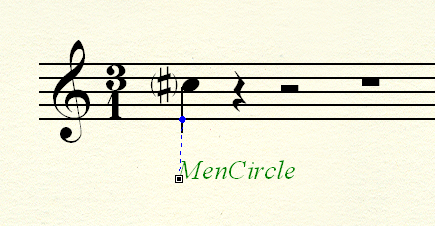
<attributes>
<divisions>1</divisions>
<key>
<fifths>0</fifths>
<mode>major</mode>
</key>
<clef>
<sign>G</sign>
<line>2</line>
</clef>
</attributes>
<sound tempo="120"/>
<direction placement="below">
<direction-type>
<words default-y="-84" font-style="italic">MenCircle</words>
</direction-type>
</direction>
<note default-x="104">
<pitch>
<step>C</step>
<alter>1</alter>
<octave>5</octave>
</pitch>
<duration>1</duration>
<voice>1</voice>
<type>quarter</type>
<accidental parentheses="yes">sharp</accidental>
<stem default-y="-50.5">down</stem>
</note>
Here is what the MusicXML looks like when an expression is attached to a rest:
<direction placement="below">
<direction-type>
<words default-y="-83" font-style="italic">MenC</words>
</direction-type>
</direction>
<note default-x="246">
<rest/>
<duration>4</duration>
<voice>1</voice>
<type>whole</type>
</note>
Musica ficta
- Notate musica ficta as an accidental on the staff, but with parentheses, such as (♯). This can be done in Speedy Note Entry (or Simple Note Entry) by typing p while the cursor is on the note (or the note is highlighted).
- Musica ficta markings do not need to be indicated on middle or ending notes of tied note groups.
Here is an example MusicXML note exported from Finale 2009 with a parenthesized accidental, with the attribute parentheses="yes" indicating the parentheses around the accidental:
<note default-x="106">
<pitch>
<step>C</step>
<alter>1</alter>
<octave>5</octave>
</pitch>
<duration>1</duration>
<voice>1</voice>
<type>quarter</type>
<accidental parentheses="yes">sharp</accidental>
<stem default-y="-50.5">down</stem>
</note>
Medial cadences
- Place double bars (not final bars) after medial cadences (any cadence followed by a double bar or fermata that is not a final cadence).
Terminal notes
Terminal notes are defined as the last note in a voice before either a double barline or at the end of a work. Terminal notes will be displayed a longs regardless of their actual durations. If you want a terminal note to be displayed with a different notehead shape (such as a breve, or as the notehead shape of the actual notated duration), add an expression text marker to indicate what notehead shape should be used instead of a long. Here is a list of the text expressions which can be used to display different noteheads. Each text expression should start with the string "shape:" (meaning notehead shape) which is used to indicate that the text refers to the notehead shape:
- shape:maxima
- shape:long
- shape:breve (double whole note)
- shape:semibreve (whole note)
- shape:minim (half note)
- shape:semiminim (quarter note)
- shape:fusa (eighth note)
Note that the above names for the noteheads should be used (minim rather than minima, or "half note"; long rather than longa).
To create a text expression, do this (Finale 2009, but should be similar or identical in other versions):
- click on the Expression Tool
- double click on the note to add expression
- click on miscellaneous category in expression window which appears
- choose the desired expression, if it exists. Otherwise, create the expression the first time it is needed:
- click on "Create misc expression..."
- set text to "shape:minim" (no spaces or quotes), for example to set the display style of the note as a minim.
- click ok to create new expression
- click select to chose expression
- position expression vertically as you see fit, probably best underneath the note.
Here is an example screen-shot of Finale showing how
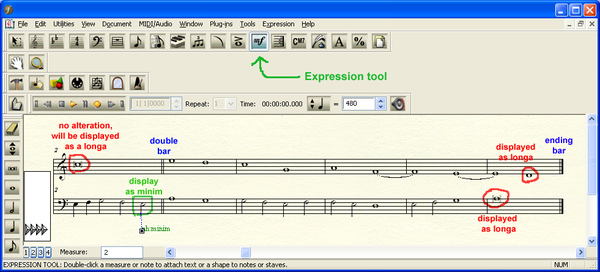
The final display of the notation will look like this:

Below is the MusicXML data which is generated for the note in the above example which should be displayed as a minim rather than a long. Note that the text is placed in a <direction> element immediately before the note to which it is attached:
<direction placement="below">
<direction-type>
<words default-y="-87" relative-x="4">shape:minim</words>
</direction-type>
</direction>
<note default-x="265">
<pitch>
<step>E</step>
<octave>3</octave>
</pitch>
<duration>2</duration>
<voice>1</voice>
<type>half</type>
<stem default-y="-50.5">down</stem>
</note>
In the case where the terminal note is shorter than a full measure, such as a minim (half-note) at the start of a 2/1 measure, then the note should fill the measure (a breve in this example), and the text expression "shape:minim" attached to the note.
Old-style terminal note encoding
An older style, which is now obsolete (don't encode with this method, but be aware of it if you come across it in older data which has not been updated), used accent marks to control the style of the terminal notes:
- > (accent) means that the original rhythmic level of the note is a long.
- ^ (marcato, or martellato) means that the original rhythmic level of the note is a breve.
In the MusicXML export here is what an explicit long looks like (as an accent mark on the note):
<note default-x="82">
<pitch>
<step>F</step>
<octave>4</octave>
</pitch>
<duration>4</duration>
<voice>1</voice>
<type>whole</type>
<notations>
<articulations>
<accent default-y="-55" placement="below"/>
</articulations>
</notations>
</note>
And an explicit breve mark (as a marcato [or martellato] mark) in MusicXML (called a strong-accent):
<note default-x="184">
<pitch>
<step>F</step>
<octave>4</octave>
</pitch>
<duration>4</duration>
<voice>1</voice>
<type>whole</type>
<notations>
<articulations>
<strong-accent placement="above" type="up"/>
</articulations>
</notations>
</note>
Sections and Inactive voices
- Indicate inactive voices with rests. (Optional: hide the staff in Finale--this is dangerous in VC's experience...)
- Indicate voice changes and other new sections within a piece with (1) a double bar at the end of the old section, (2) a new time signature at the beginning of the new section, even if it hasn't changed, and (3) a text expression attached to the first note/rest in the section, e.g. "Section: Qui venit". This text expression should include the first two or three words of the new section (or, in Kyrie or Agnus Dei settings, indicate the section via roman numerals, e.g. "Section: Kyrie II" or "Section: Agnus II"). If the section name is not clear, label it "Section:".