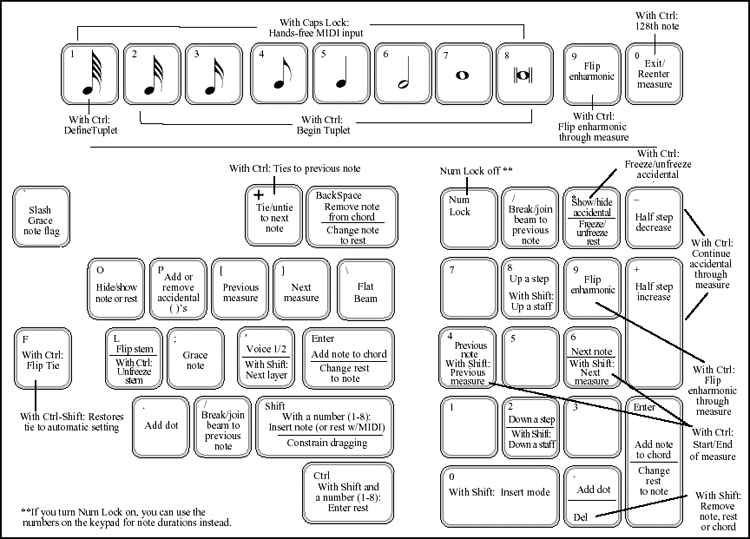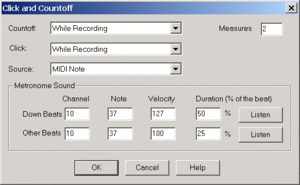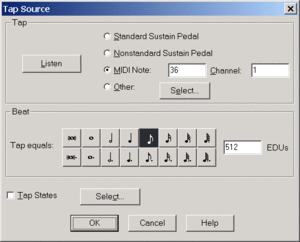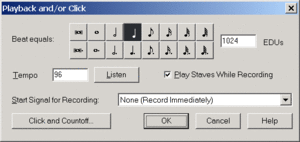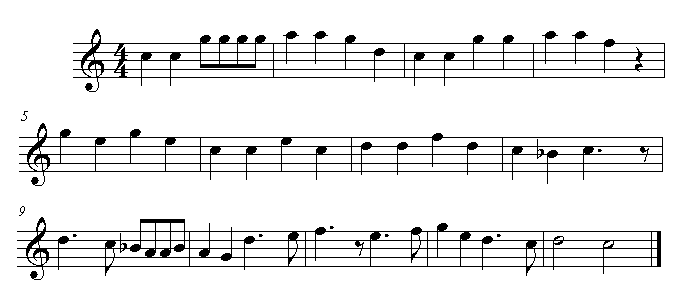Difference between revisions of "Finale Midi Entry"
| Line 19: | Line 19: | ||
In Simple Note Entry, notes can be added by (1) mouse click, which is very slow and tedious, (2) computer keyboard, which is necessary when you do not have a MIDI keyboard, and (3) using the computer keyboard for note rhythm selection, and a MIDI keyboard for MIDI. | In Simple Note Entry, notes can be added by (1) mouse click, which is very slow and tedious, (2) computer keyboard, which is necessary when you do not have a MIDI keyboard, and (3) using the computer keyboard for note rhythm selection, and a MIDI keyboard for MIDI. | ||
| + | |||
| + | MIDI keyboard entry is accomplished by clicking in the score at the point where notes will be added. Next, the desired rhythm is chosen from the numpad (or top-row numbers with the laptop command set). Then pitches on the MIDI keyboard are pressed to generate notes. Pressing multiple pitches at the same time will generate chords. Holding down notes and adding additional notes to a chord does not work (use Speedy Note Entry for this). Entered notes will maintain the same rhythmic value until you decide to change the rhythm by pressing a key on the computer keyboard (or click with the mouse...). | ||
| + | |||
| + | A disadvantage of MIDI entry for pitches is that pitch spellings are not always deduced correctly by the program. Since MIDI keyboards cannot distinguish between enharmonic equivalents, such as C{{music|sharp}} versus D{{music|flat}}, you will sometimes have to correct the automatic spelling. This is done by typing the backslash character after entering a note in order to change its spelling. For example, if you press the C{{music|sharp}}/D{{music|flat}} key, a D{{music|flat}} will be printed in the music (if the key/key signature is set to C major). To change the D{{music|flat}} to a C{{music|sharp}}, just press the backslash (\) key (or alt-e). For chords, pressing the backslash key will cycle between multiple possibilities. If you press the notes E-G{{music|sharp}}-B, the notes E-A{{music|flat}}-B will be printed in the score. Pressing backslash once will change the E to an F{{music|flat}}. Pressing backslash again will change the F{{music|flat}} back to E and the A{{music|flat}} into a G{{music|sharp}}. | ||
== Speedy Note Entry == | == Speedy Note Entry == | ||
Revision as of 13:14, 28 September 2010
In addition to Simple Note Entry using the computer keyboard only for data entry, there are three alternate input methods which utilize a MIDI keyboard in Finale:
- Simple Note Entry with MIDI keyboard input of pitch.
- Speedy Note Entry: notes are input by pressing a key (or keys) on a MIDI keyboard, and then selecting the duration of the note/chord by pressing a number on the numeric keypad.
- Hyperscribe Note Entry: notes are input by performing the music in real-time on an attached MIDI keyboard. Durations are calculated based on performance timing.
Speedy Note Entry has an advantage over Simple Note Entry without MIDI when chords are involved. Entering chords involves pressing a sequence of keys in Simple Note Entry, but with Speedy Note Entry, all notes in the chord are pressed at once. Simple Note Entry has an advantage when there are numerous accidental with difficult to calculate accidental states. In those cases, it is easier to explicitly type the correct pitches rather than have Finale guess what the pitch spellings should be.
HyperScribe Note Entry has an advantage when you are a keyboardist, are good at sight reading or improvising, and the music does not contain a wide range of rhythms. Speedy Note Entry will tend to work better when there are large differences between rhythms; fast notes will need to be entered slower than HyperScribe, but long rhythms can be entered faster than real-time.
Hooking up MIDI to your computer initially can be challenging. Once you have the hardware plugged into the computer properly and the correct drivers installed -- the location to select MIDI input and output is found in the MIDI/Audio menu, Device Setup, MIDI Setup....
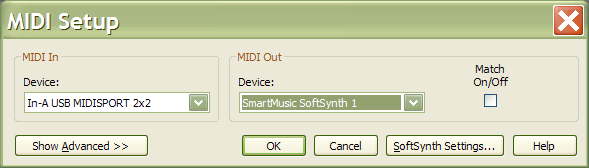
In this case, a MidiSport 2x2 USB MIDI device is used to receive MIDI from a MIDI keyboard. "SmartMusic SoftSynth 1" is used for MIDI output from Finale (for playback of the notation and feedback for what pitches are being entered).
Contents
Simple Note Entry with MIDI
In Simple Note Entry, notes can be added by (1) mouse click, which is very slow and tedious, (2) computer keyboard, which is necessary when you do not have a MIDI keyboard, and (3) using the computer keyboard for note rhythm selection, and a MIDI keyboard for MIDI.
MIDI keyboard entry is accomplished by clicking in the score at the point where notes will be added. Next, the desired rhythm is chosen from the numpad (or top-row numbers with the laptop command set). Then pitches on the MIDI keyboard are pressed to generate notes. Pressing multiple pitches at the same time will generate chords. Holding down notes and adding additional notes to a chord does not work (use Speedy Note Entry for this). Entered notes will maintain the same rhythmic value until you decide to change the rhythm by pressing a key on the computer keyboard (or click with the mouse...).
A disadvantage of MIDI entry for pitches is that pitch spellings are not always deduced correctly by the program. Since MIDI keyboards cannot distinguish between enharmonic equivalents, such as C♯ versus D♭, you will sometimes have to correct the automatic spelling. This is done by typing the backslash character after entering a note in order to change its spelling. For example, if you press the C♯/D♭ key, a D♭ will be printed in the music (if the key/key signature is set to C major). To change the D♭ to a C♯, just press the backslash (\) key (or alt-e). For chords, pressing the backslash key will cycle between multiple possibilities. If you press the notes E-G♯-B, the notes E-A♭-B will be printed in the score. Pressing backslash once will change the E to an F♭. Pressing backslash again will change the F♭ back to E and the A♭ into a G♯.
Speedy Note Entry
Speedy Note Entry involves typing on two keyboards: (1) first choose a pitch by pressing on a key of MIDI keyboard attached to the computer, (2) then select the rhythm for the note according to the keypad keys on the computer keyboard. This method is often the fastest way to enter music manually into Finale, particularly when you are moderately familiar with the piano keyboard layout and the rhythms in the music are fairly complex.
To start Speedy Note Entry in Finale, click on the button that looks like a moving eighth-note in the main toolbar (not the plain eighth-note icon which is for Simple Note Entry).
Next, click with the mouse on a measure in which you will start entering data.
Press the pitch of the note to enter on the attached MIDI keyboard. Then, select a musical rhythm to apply to notes, by pressing a number on the keypad (5=quarter note) longer notes are higher (6=half note), and shorter notes are lower (4=eighth note). Full keyboard commands in Speedy Note Entry are given below:
Each time you press a rhythm on the keypad, a note will be entered and it will be displayed on the screen in the current measure. When the current measure is full, the next measure will be highlighted automatically (by default) so you can enter music into that measure.
Real-Time (HyperScribe) Entry
To start HyperScribe note entry in Finale (2004), click on the button that looks like a piano keyboard.
First check to see that the Click and Countoff options are correct. Select the menu item Options->Click and Countoff.... By default, the computer will count off 2 measures of beats before it starts recording in Hyperscribe as shown on the right.
Hyperscribe input method 1: Human provides a click track
Go to the menu Hyperscribe->Beatsource... and make sure that Tap... is selected. If you click on the option, then you will get a configuration window: If you press the Listen button, then you can press a MIDI key which you want to use as the tap source, or you can tap with the sustain pedal. In the above configuration window, the C key two octaves below middle C is being used as the tap source and a tap represents one eighth note.
Now click on a meausre and start tapping and playing the melody at the same time. After you finish each measure, you should see the music being you just entered begin to be displayed.
Hyperscribe input method 2: Human follows a click track
Go to the menu Hyperscribe->Beat Source... and make sure that Playback and/or Click... is selected. If you click on the option, you will get a configuration window as shown on the right. Choose the tempo and duration value of the click track as you see fit. The above configuration will play a click for every quarter note at a tempo of 96 beats per minute.
Next, set the record mode by going to the menu HyperScribe->Record Mode and choose Record into One Staff.
Finally click on a measure to start recording (or click on a measure and press a MIDI key to start recording depending on the countoff settings).
Also you might want to change the settings in HyperScribe -> HyperScribe Options -> Quant Settings... to suit your entry sample. In this case eighth notes/no tuplets will give the best results by limiting the note values to a minimum of eighth-notes and preventing tuplets.
Exercises
- Input the following music into Finale using the three input methods described above.
- Speculate on how the speed of entry is related to experience with that particular input method. In other words, if it takes 1 minute to enter a line of music for someone who first uses the input system, then how long would you expect someone who has learned that system for one week, one month, and one year?
- Input a page (or less) of simple music of your choice into Finale using all three input methods described above. Which one works best? Which one would work best if you were equally familiar with all input methods?