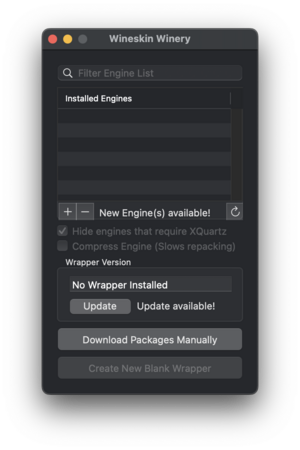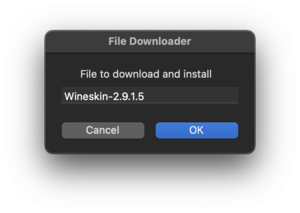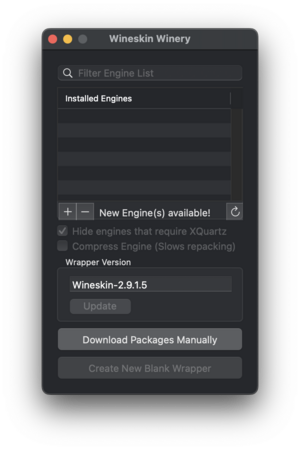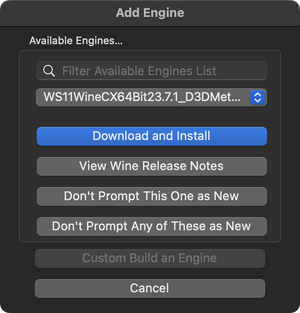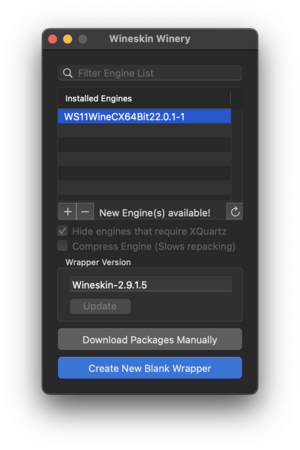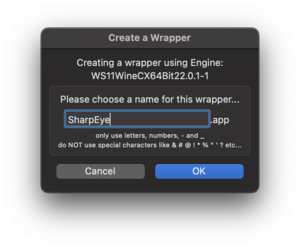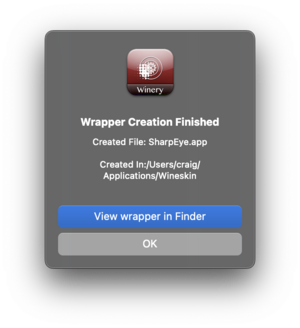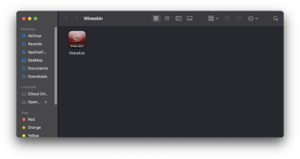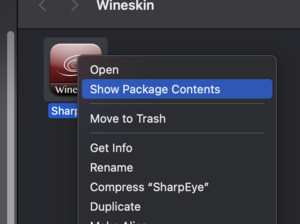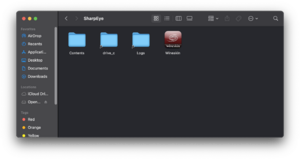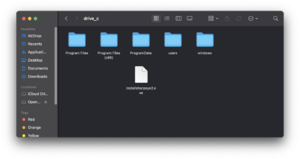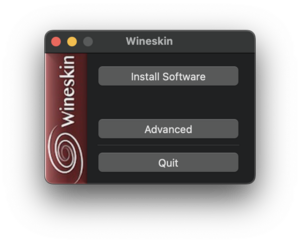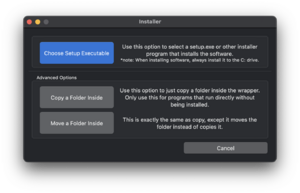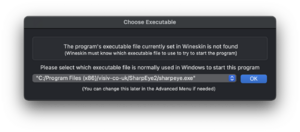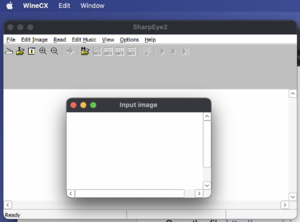Difference between revisions of "Installing SharpEye"
| Line 97: | Line 97: | ||
* Select the "C:\Program Files (x86)\visiv-co-uk\SharpEye2\sharpeye2.exe" program to run that when the app starts. | * Select the "C:\Program Files (x86)\visiv-co-uk\SharpEye2\sharpeye2.exe" program to run that when the app starts. | ||
| + | |||
| + | * When you run ~/Applications/Wineskin/SharpEye.app, you should end up with this view: | ||
| + | |||
| + | [[File:wineskinwinery23.jpg|300px|thumb|center|SharpEye running in Wineskin.]] | ||
I also created a directory/folder called "~/SharpEye" to store SharpEye files in. This directory is called "C:\users\<your-user-name>\Sharpeye" in the SharpEye.app. I also dragged the SharpEye.app to my dock for easy access. | I also created a directory/folder called "~/SharpEye" to store SharpEye files in. This directory is called "C:\users\<your-user-name>\Sharpeye" in the SharpEye.app. I also dragged the SharpEye.app to my dock for easy access. | ||
Revision as of 21:03, 24 January 2023
Instructions for installing SharpEye:
SharpEye is for Windows only, so it should be easy to install on Windows. If you do not have windows, then you can install Wine.
Download
Download SharpEye version 2.68 from the webpage http://www.visiv.co.uk/dload.htm
There is a free unrestricted 30-day evaluation period.
Windows 10
To install in Windows 10, run the installsharpeye2.exe installer and follow the instructions.
The program will be installed in "C:\Program Files (x86)\visiv-co-uk\SharpEye2\sharpeye.exe"
MacOS
On MacOS, first install Wineskins according to the instructions in this video: https://www.youtube.com/watch?v=vkQj0lZFz6I
As explained in the video, the Wineskin software is on Github: https://github.com/Gcenx/WineskinServer
Note that the Github software installation recommends using Homebrew for installation. This is a linux-like package manager for MacOS that I would recommend (provided you do not already have a similar system installed such as MacPorts).
- Install Homebrew from https://brew.sh
- Run the command `brew install --cask --no-quarantine gcenx/wine/unofficial-wineskin`
- This will install the app in `/Applications/Wineskin Winery.app`, open it up.
- The following window will appear:
- Click on the "Update" button to install a Wrapper, the following window appears:
- After installing the updated wrapper, the original window will look like this:
- Then click on the "+" button to add a new Engine. This window will appear:
- Choose the most recent 64-bit version, which is probably the default. In this case "WS11WineCX64Bit22.0.1-1". Then click on the "Download and Install" button to install the engine.
- You are then returned to the original window, but there will now be an engine installed:
- Now click on the "Create New Blank Wrapper" button near the bottom of the initial window.
- And give the name to the App: SharpEye. Press "OK" and wait a while (about a minute) for the installation to finish.
- SharpEye.app will be installed in "~/Applications/Wineskin/SharpEye.app" ("~/" means your home directory).
- There will be a window that appears after creating the wrapper:
- Click "View Wrapper in Folder" button to view the newly created app file:
- Right click on the App and select "Show package contents" to view the files in the app:
- Then open the Drive C folder:
- Save the file http://www.visiv.co.uk/installsharpeye2.exe to the C drive folder.
Install SharpEye in Wineskin app
- Open ~/Applications/Wineskin/SharpEye.app :
- Then click on the Install software button in the window that appears:
- Then this window appears, choose "Choose Setup Executable":
- Save the file http://www.visiv.co.uk/installsharpeye2.exe to your computer, and then load it from the Choose Setup Executable. Follow the installation instructions (choose default options).
- A the end there will be this window:
- Select the "C:\Program Files (x86)\visiv-co-uk\SharpEye2\sharpeye2.exe" program to run that when the app starts.
- When you run ~/Applications/Wineskin/SharpEye.app, you should end up with this view:
I also created a directory/folder called "~/SharpEye" to store SharpEye files in. This directory is called "C:\users\<your-user-name>\Sharpeye" in the SharpEye.app. I also dragged the SharpEye.app to my dock for easy access.
Then I can drag-and-drop the TIFF images into that directory on the desktop, and the open the folder to see the saved output from SharpEye.
Lab
Go (back) to the SharpEye Lab page.