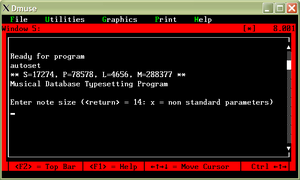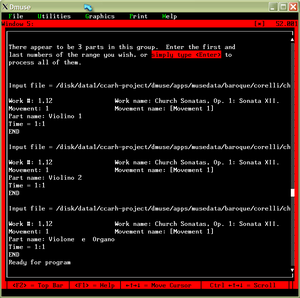Difference between revisions of "Dmuse: Score printing"
m |
|||
| Line 106: | Line 106: | ||
Each file contains a single part's notation as if it were on a very long continuous page with only one system. At this stage in the score printing process, these non-page-specific i-files need to be assembled into ''page files''. Each i-file contains all of the musical data for an entire part. The next step in the process is to create the page file which describe the layout of the music onto specific pages. | Each file contains a single part's notation as if it were on a very long continuous page with only one system. At this stage in the score printing process, these non-page-specific i-files need to be assembled into ''page files''. Each i-file contains all of the musical data for an entire part. The next step in the process is to create the page file which describe the layout of the music onto specific pages. | ||
| + | |||
| + | === Running mskpage === | ||
| + | |||
| + | To convert from i-files into page files, run the [[mskpage]](Make SKore PAGE files) program. You can start the program in a new window, or if you want to clear the contents of the current window for running [[mskpage]], press {{keypress|Home}} to go to the first line in the window, and then press {{keypress|Shft|Keypad -}} to erase the contents of the window below the cursor. Then press {{keypress|Shif|Keypad *}} (unless the "<tt>[*]</tt>" marker in the top right of the dmuse window is indicating that the zbex interpreter is still running. If [[zbex]] is still running, then just type the name of the program to run and press {{keypress|Return}}: | ||
| + | mskpage | ||
| + | |||
| + | ==== Input directory ==== | ||
| + | |||
| + | The [[mskpage]] program will ask for the location of the i-files (which you may have just created). | ||
| + | Input Library name? | ||
| + | For our example score printing process, the i-files are stored here (presuming the [[resident file manager]] is pointing to the correct base directory): | ||
| + | op1n12/outputs/score/i-files/01 | ||
| + | |||
| + | ==== Output directory ==== | ||
| + | |||
| + | Next, [[mskpage]] will ask where the output files should be written: | ||
| + | Output Library name? | ||
| + | For the example, they should be placed in: | ||
| + | op1n12/outputs/score/pages/01 | ||
| + | Note that this directory must first exist before continuing, otherwise [[mskpage]] will print an error message and stop when it tries to write the output files to this directory. | ||
| + | |||
| + | ==== Part selection ==== | ||
| + | |||
| + | The [[mskpage]] will now print: | ||
| + | starting number | ||
| + | This is a question which is asking for the name (number) of the first i-file which were created with [[autoset]]. In almost all cases, you should type <tt>01</tt> for the first file. An example of when you might not start with the first file is when you want to print a sub-set of the full instrumentation, provided that they are stored in sequential files. For example, you could print only the string, brass or woodwind sections of a full score. | ||
| + | |||
| + | ==== Number of parts ==== | ||
| + | |||
| + | The [[mskpage]] now asks how many i-files are needed to construct the score. In the example case, there are three i-files for the three parts: | ||
| + | number of parts | ||
| + | 3 | ||
| + | |||
| + | ==== Strange line ==== | ||
| + | |||
| + | Press enter at this prompt: | ||
| + | transferring done! | ||
| + | Enter a non-blank line if this is a simple test | ||
| + | |||
| + | ==== Page height ==== | ||
| + | |||
| + | Height of a new typesetting (return = top) | ||
| + | Press return for the default. If you need to start the music lower for some reason (such as beginning a movment on the same page on which another movement ends, or if you need to leave space for header material). | ||
| + | |||
| + | ==== Tacit instructions ==== | ||
| + | |||
| + | Line of tacit instructions? (return = none) | ||
| + | When making parts, what text to print when there are tacit movements. Press enter in this case, since scores do not need any tacit instructions. | ||
| + | |||
| + | ==== Justification of the last system ==== | ||
| + | |||
| + | Right justify last line? (return = no) Also, enter "wide" command here. | ||
| + | Press return to use the default which will not try to justify the last system. Type <tt>yes</tt> if you want the last line to end at the right margin. | ||
| + | |||
| + | ==== Movement title ==== | ||
| + | Movement title? | ||
| + | Type the name of the movment. In this case, try typing "<tt>I</tt>". | ||
| + | |||
| + | ==== Bracing structure ==== | ||
| + | |||
| + | Enter brace/bracket/bar structure | ||
| + | [] = bracket and bar () = bar only {} = brace dot = part colon | ||
Revision as of 20:42, 8 December 2010
Starting from Stage2 MuseData files
When starting from MuseData files, the data must be converted into i-files which are then converted into page files. To convert the MuseData files into i-files, you must use the autoset program.
Directory preparation
Before running autoset, you should create several sub-directories in the main working directory. The main working directory for a work will contain a stage2 directory which contains all of the MuseData files for all parts of all movements for the work. The autoset program expects a certain directory structure to exists, so if you try to run the program without the proper directory structures created, the program will stop with an error message.
Before starting autoset, you should make sure that there is a sub-directory in the same directory as stage2 which is named outputs. Within outputs, you must create an arbitrarily named sub-directory into which the output files from autoset will be stored. Typical sub-project directory names might be score when creating a full score, or parts when preparing instrumental parts. And finally, within the sub-project directory, you must create an additional sub-directory called i-files.
Within the i-files directory, autoset will automatically create movement sub-directories which mirror the directory structure that is found within the stage2 sub-directory in the main working directory for the work.
This directory structure can be prepared from within dmuse by using the file manager which is opened with the F4 function key.
Running autoset
To start autoset go to an empty window, such as #5 by typing Keypad 5. If window 5 is not empty, but the contents does not need to be saved, press Home to get to the top of the window, and then press Shft+Keypad -.
To start autoset, first press Shft+Keypad * to start the zbex interpreter. Once the zbex interpreter is running, the string "[*]" will appear on the top right border of the dmuse window. If this mark does not appear, then you will have to edit the Dmuse INIT file to enable the zbex interpreter. The zbex interpreter will print the text "Ready for program". Type the name of the program to run, which in this case is autoset, and then press Return. Zbex will then start running autoset. The figure on the right demonstrates what should happen in Dmuse at this initial stage when starting autoset.
Music size
The first question that autoset asks is:
Enter note size (<return> = 14: x = non standard parameters)
This question sets the font size of the music. Font size 14 means that there are 14 pixels between staff lines (in 300 DPI). Font size 14 is the standard font size for scores (you can press return to use that default size). The smallest possible size should be 6. Parts are usually typeset in size 21. Not all font sizes are available.
Compression factor
The next question which is asked is:
Compression factor (<return> = none)
You should probably press return for the default compression factor of 100. For denser music, use a smaller value, such as 90. For greater spacing between notes, try something like 110. Good results are usually in the 92-96 range. Sometimes 85-87 might be needed. This value is typically used to get the last page to contain a full page of music.
Source file location
The third question that autoset asks is where are the MuseData files located:
Autoset performs the first step of the music typesetting process. Autoset takes stage2 source files as input and produces non-page specific intermediate files. Since the stage2 directory contains source files for a variety of uses, you need to specify the group (i.e. sound, score, skore, parts, short or data) that you want autoset to work on. Enter the source library and group name now. Source library?
At this point it is useful to have the resident file manager point to the main working directory or one of its parent directories. The term library in Dmuse is equivalent to directory or folder. For example if the musedata files are stored in /usr/local/apps/musedata/baroque/corelli/chry/trio/op1n12, it might be useful to set the file manager to be looking at the directory /usr/local/apps/musedata/baroque/corelli/chry/trio. If you set the file manager to point to this directory, then you can answer the above question like this if you want to generate a score for the first movement:
op1n12/stage2/01
Group name
The autoset program then asks for the group name to process. The stage2 files contain a Group Memberships: line which should contain one or more membership labels. Type the name of an existing group for this question:
Group name? (default = data)
The most common group for generating a score is "score". When generating parts, a typical group name would be "parts". Type score for this particular example of typesetting a Corelli sonata movement.
Output directory
Next autoset asks where the resulting i-files that it creates will be stored:
Autoset works on only one movement at a time. The output library (for i-files) must already be allocated. Autoset will name the output files (i-files) according to the order of the input files in the group; i.e. part 1 from the input group becomes the i-file "01". Autoset can work on a range of parts within a group. You will be asked to provide this range. Enter the output library and range now. Output library? (Enter a blank line to get default output library).
In this case type:
op1n12/outputs/score/i-files/01
The outputs all of the subdirectories leading to the movement directory in outputs/score/i-files/01 directories must already exist before you continue with the program. This is the sub-directory into which all of the data from autoset will be stored.
Number of parts
Now autoset will examine the stage2 files for movement one and identify how many parts are present in the score group membership:
There appear to be 3 parts in this group. Enter the first and last numbers of the range you wish, or simply type <Enter> to process all of them.
In this case, we are preparing a score (not a part), so press Return.
Finishing the processing
At this point autoset has all of the information which is necessary in order to complete the processing of the data. The figure on the right shows the status messages which are displayed in Dmuse as autoset generates the output i-files.
Starting from i-files
At this point you should have a set of non-page-specific i-files within the sub-directory outputs/score/i-files. Here is the contents of these files for our example printing of the first movement of Corelli's Op. 1, No. 12 sonata:
| File name | Description |
|---|---|
| op1n12/outputs/score/i-files/01/01 | Violino 1 i-file |
| op1n12/outputs/score/i-files/01/02 | Violino 2 i-file |
| op1n12/outputs/score/i-files/01/03 | Violone e Organo i-file |
Each file contains a single part's notation as if it were on a very long continuous page with only one system. At this stage in the score printing process, these non-page-specific i-files need to be assembled into page files. Each i-file contains all of the musical data for an entire part. The next step in the process is to create the page file which describe the layout of the music onto specific pages.
Running mskpage
To convert from i-files into page files, run the mskpage(Make SKore PAGE files) program. You can start the program in a new window, or if you want to clear the contents of the current window for running mskpage, press Home to go to the first line in the window, and then press Shft+Keypad - to erase the contents of the window below the cursor. Then press Shif+Keypad * (unless the "[*]" marker in the top right of the dmuse window is indicating that the zbex interpreter is still running. If zbex is still running, then just type the name of the program to run and press Return:
mskpage
Input directory
The mskpage program will ask for the location of the i-files (which you may have just created).
Input Library name?
For our example score printing process, the i-files are stored here (presuming the resident file manager is pointing to the correct base directory):
op1n12/outputs/score/i-files/01
Output directory
Next, mskpage will ask where the output files should be written:
Output Library name?
For the example, they should be placed in:
op1n12/outputs/score/pages/01
Note that this directory must first exist before continuing, otherwise mskpage will print an error message and stop when it tries to write the output files to this directory.
Part selection
The mskpage will now print:
starting number
This is a question which is asking for the name (number) of the first i-file which were created with autoset. In almost all cases, you should type 01 for the first file. An example of when you might not start with the first file is when you want to print a sub-set of the full instrumentation, provided that they are stored in sequential files. For example, you could print only the string, brass or woodwind sections of a full score.
Number of parts
The mskpage now asks how many i-files are needed to construct the score. In the example case, there are three i-files for the three parts:
number of parts 3
Strange line
Press enter at this prompt:
transferring done! Enter a non-blank line if this is a simple test
Page height
Height of a new typesetting (return = top)
Press return for the default. If you need to start the music lower for some reason (such as beginning a movment on the same page on which another movement ends, or if you need to leave space for header material).
Tacit instructions
Line of tacit instructions? (return = none)
When making parts, what text to print when there are tacit movements. Press enter in this case, since scores do not need any tacit instructions.
Justification of the last system
Right justify last line? (return = no) Also, enter "wide" command here.
Press return to use the default which will not try to justify the last system. Type yes if you want the last line to end at the right margin.
Movement title
Movement title?
Type the name of the movment. In this case, try typing "I".
Bracing structure
Enter brace/bracket/bar structure
[] = bracket and bar () = bar only {} = brace dot = part colon