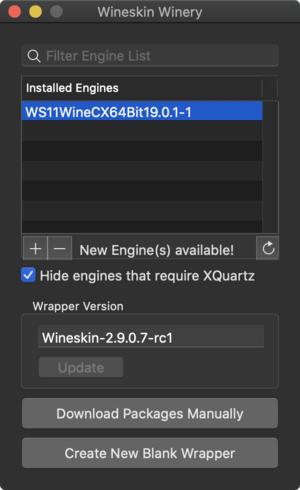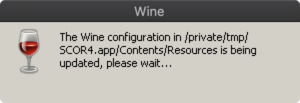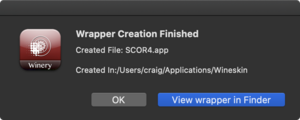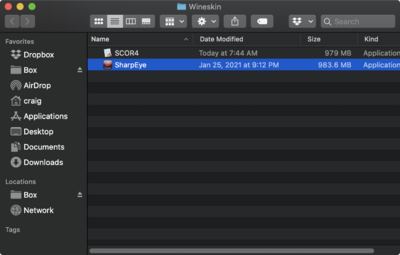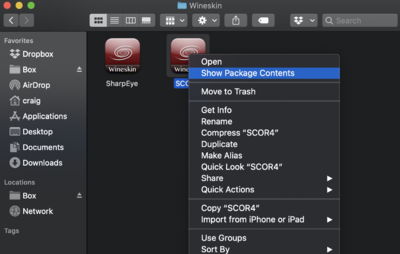Difference between revisions of "Installing score"
| Line 35: | Line 35: | ||
[[image:wineskinapplicationsicon.png|400px]] | [[image:wineskinapplicationsicon.png|400px]] | ||
| + | |||
| + | Right-click on the SCOR4 icon in either explorer view. A menu will appear: select "Show Package Contents": | ||
| + | |||
| + | [[image:showpackagecontents.png|400px]] | ||
Revision as of 16:12, 16 February 2021
Instructions for installing the MS-DOS version of SCORE (version 4)
MacOS
Follow this video for using WineskinServer: https://www.youtube.com/watch?v=vkQj0lZFz6I
WineskinServer software is on Github: https://github.com/Gcenx/WineskinServer
If you already have WineskinServer and created an Engine (for SharpEye), then this is the view from the startup window in WineskinServer:
There is probably one installed image for "WS11WineCX64Bit19.0.1-1" (or create it according to the Youtube video about Wineskin).
Select "Create New Blank Wrapper", and then call the blank wrapper "SCOR4":
A message box will appear for a few sections:
And then a status window saying the creation of the blank wrapper is complete:
Installing SCORE4 files in blank wrapper
open the Wineskin directory (which is in ~/Applications/Wineskin, i.e, the Applications folder in your home directory) and you will see a list of Wineskin applications:
or with icon view:
Right-click on the SCOR4 icon in either explorer view. A menu will appear: select "Show Package Contents":