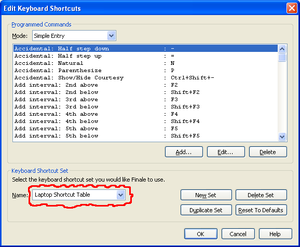Finale Simple Note Entry
Contents
Finale's Simple Note Entry method can be used to enter notes onto a staff using computer keyboard letters for pitch names and the numeric keypad numbers for selecting rhythmic values (4=eighth note, 5=quarter note, 6=half note, etc.).
Sample music
Here are several musical samples to get you started entering music into the Finale music editor, using the Simple Note Entry method:
- Mary Had A Little Lamb [PDF] which introduces pitch and duration entry in the Simple Note Entry mode of Finale.
- Bach prelude in F minor [PDF] (BWV 881, Well-Tempered Clavier, Book II) which introduces chord note entry and other essential notational components.
- A chorale [PDF] (Dir, dir, Jehovah, will ich singen) which introduces the concept of layers in Finale for multiple voices on a staff.
Simple Entry Keyboard Commands
Click on the show text in the table below to see the full table contents.
| Action | Key(s) | Laptop alternate |
|---|---|---|
| Chroma step up/down: | equal/dash | |
| Accidental natural: | n | |
| Accidental parenthsize: | p | |
| Accidental courtesy: | pp | |
| Accidental show/hide courtesy: | shift-control-minus | |
| Sticky flats/sharps toggle: | alt-minus/equal | |
| Add interval 2nd to 9th above: | 2 to 8 | F2 to F8 |
| Add interval 2nd to 9th below: | shift-2 to shift-8 | shift-F2 to shift-F8 |
| Add nearest pitch to cursor: | shift-A through shift-G | |
| Add articulation: | alt-a or backquote | |
| accent: | a | |
| breath: | b | |
| cesura: | c | |
| down bow: | d | |
| tenuto: | e | |
| fermata: | f | |
| marcato-staccato: | g | |
| square harmonic: | h | |
| mute/plus: | i | |
| turn: | j | |
| inverted mordent: | k | |
| ped. end (*): | l | |
| mordent: | m | |
| gracenote: | n | |
| harmonic: | o | |
| ped.: | p | |
| tenuto accent: | q | |
| grace rest: | r | |
| staccato: | s | |
| trill: | t | |
| up bow: | u | |
| marcato: | v | |
| staccato-accent: | w | |
| staccatissimo: | x | |
| tilde: | y | |
| staccato-accent: | z | |
| fingering: | 1-5 | |
| tremolo (1 beam): | 6 | |
| tremolo (2 beams): | 7 | |
| tremolo (3 beams): | 8 | |
| parenthesis start: | 9 | |
| parenthesis end: | 0 | |
| other keys: | open Articulation Selection window | |
| Sticky articulation toggle: | control-backquote | |
| Change clef: | alt-c | |
| treble clef | 1 | |
| alto clef | 2 | |
| tenor clef | 3 | |
| bass clef | 4 | |
| percussion clef | 5 | |
| tenor treble clef | 6 | |
| octave bass clef | 7 | |
| baritone bass clef | 8 | |
| French violin clef | 9 | |
| baritone clef | a | |
| mezzo-soprano clef | b | |
| soprano clef | c | |
| percussion clef 2 | d | |
| octave treble clef | e | |
| upper octave bass clef | f | |
| blank clef | g | |
| tab clef | h | |
| tab clef 2 | i | |
| other keys | open Change Clef window | |
| Add expression under note: | x | |
| ffff | 1 | |
| fff | 2 | |
| ff | 3 | |
| f | 4 | |
| mf | 5 | |
| mp | 6 | |
| p | 7 | |
| pp | 8 | |
| ppp | 9 | |
| pppp | 0 | |
| fp | f | |
| fz | g | |
| sf | h | |
| sfz | s | |
| sffz | z | |
| Adagio | y | |
| Moderato | u | |
| Allegro | i | |
| 8va | q | |
| 8vb | w | |
| loco | l | |
| accel. | e | |
| rit. | r | |
| a tempo | t | |
| arco | o | |
| pizz. | p | |
| A to D | a to d | |
| other keys | open Expression Selection window | |
| Add key signature: | alt-k | |
| 1 to 7 sharps | 1 to 7 | |
| 1 to 7 flats | q, w, e, r, t, y, u | |
| 1-7 sharps with cancel | a, s, d, f, g, h, j | |
| 1-7 flats with cancel | z, x, c, v, b, n, m | |
| Add time signature: | alt-t | |
| 1/4 to 9/4 | 1 to 9 | |
| 1/8 to 7/8 | q, w, e, r, t, y, u | |
| 9/8 | o | |
| 12/8 | p | |
| 1/2 to 4/2 | a, s, d, f | |
| cut time | x | |
| common time | c | |
| 3/4 | v | |
| other keys | open Time Signature window | |
| Move pitch octave up/down: | alt-shift-up/down | |
| Move pitch diatonic up/down: | alt-up/down | |
| Change note/chord duration: | alt-0 to alt-8 | |
| Add augmentation dot: | . | |
| Sticky aug. dot toggle: | shift-dot | |
| Tuplet, (triplet) toggle: | 9 | |
| Tuplet, user defined: | alt-9 | |
| Enter note: | A to G | |
| Enter note at cursor position: | enter | |
| Enter rest: | 0 or tab or alt-enter or shift-enter | |
| Break beam to previous note: | / | |
| Flatten beam toggle: | alt-/ | |
| Default beam angle: | shift-/ | |
| Enharmonic spelling: | \ or alt-e | |
| Delete: | delete or shift-backspace | |
| Select eraser: | alt-backspace or alt-delete | |
| Flip tie (on right): | control-f | |
| Grace note: | alt-g | |
| Show/Hide: | h | |
| Flip stem: | l (lowercase L) | |
| Default stem direction: | shift-L | |
| Tie to next note: | t | |
| Tie to previous note: | shift-T | |
| Toggle note/rest: | r | |
| Cursor/selection clear: | backspace | |
| Cursor octave up/down: | shift-up/down | |
| Cursor step up/down: | up/down | |
| Move one entry left/right: | left/right | |
| Move one meausre left/right: | control-left/right | |
| Select duration 128th to breve: | 0 to 7 or control-alt-shift-0/7 | |
| Change duration of note: | alt-0 to alt-7 |
Laptop configuration for Simple Note Entry
For laptops without numeric keypads, after clicking on the "Simple Entry Tool", go to the Simple menu --> Simple Entry Options... --> click on "Edit Keyboard Shortcuts..." --> click "Name" drop-down menu and select "Laptop Shortcut Table".
Using the Laptop Shortcut Table, the laptop key commands shift the chord intervals keys from the alphanumeric digits to the function keys, and move the rhythm commands from the numpad to the aphanumeric numbers.
Exercises
1. Enter the 3 sample pieces of music above.
2. When finished, save each example as a MusicXML file. To do this in Finale 26, go to File->Export->MusicXML... and save as a "MusicXML File" (not as a Compressed MusicXML file)
3. Open the Mary Had a Little Lamb music from its MusicXML file in a text edtor (vi, TextEdit, WordPad, MS Word, etc.). Find the word "snow" and extract the <note> which contains it. For example here is a MusicXML <note> (not the same one):
<note default-x="83">
<pitch>
<step>G</step>
<octave>4</octave>
</pitch>
<duration>2</duration>
<voice>1</voice>
<type>quarter</type>
<stem default-y="5.5">up</stem>
</note>
Look at the graphical music for the note for the word "snow". What does each of the note parameters such as <pitch>, <step>, <duration>, etc mean? How many parameters are there (including the parameter which holds the word "snow")?. What is the name of the parameter which contains the word "snow"?
4. In a paragraph or so, comment about the experience of typing in the musical examples on a computer keyboard. Have you done that in Finale or another music editor before? How does this compare to entering music in the Guido lab? If you regularly use a graphical music editor, how do you usually enter music. Which way is more efficient? With practice and equal expertise in both methods, which would be more efficient?
5. Extra Credit. Alter the contents of the MusicXML file in the word processing program. For example change the word "snow" to something else, add another verse change the pitch of the note, add an accidental or articulation such as a staccato or fermata. Save a PDF or screenshot of the graphical music after you load the file back into Finale. Also try breaking the file such as removing an angle bracket on the <note> tag for the note connected to the word "snow". What happens when you load the file back into Finale? If you use another music editor or processor which imports MusicXML, load your altered file into that program and see what happens.
Email Craig and CC Eleanor the responses to these exercises (the three MusicXML files and the questions in the above exercises).