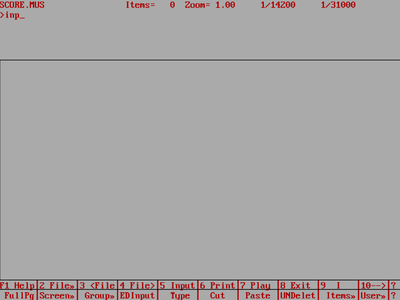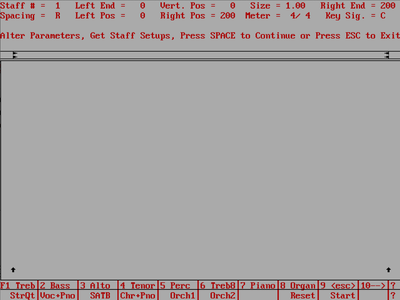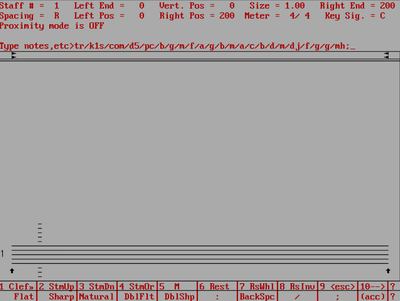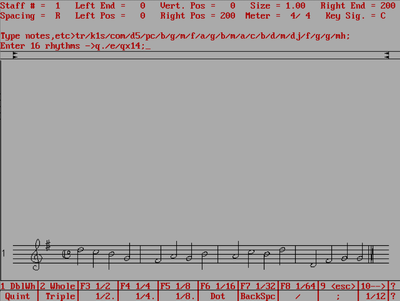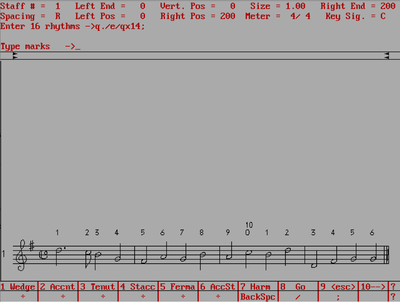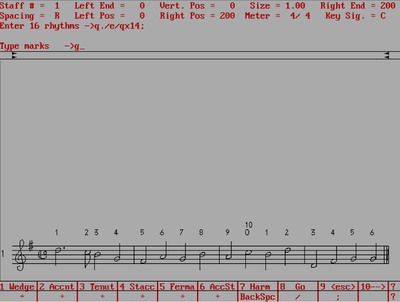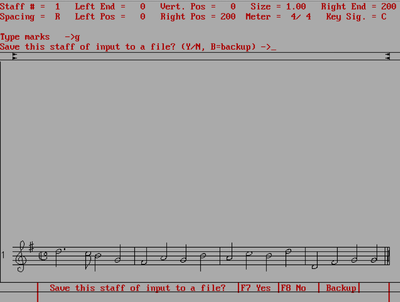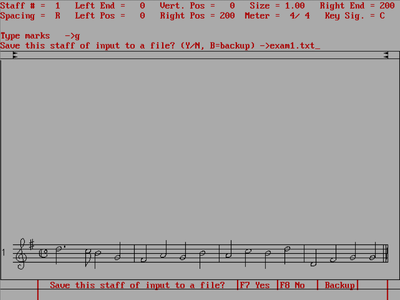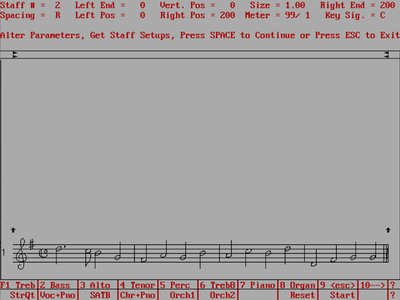SCORE survival guide
Inputting Music
Type the **INP** (or INPUT) command at the SCORE command prompt to start input mode in Score:
This will take you to the Input menu which are lists of parameters at the top of the screen. Use the Arrow keys to move between the parameters. Type numbers to change them. The meter and mode are not really useful to set. Mostly the size of the music, and the starting and stoping point for the staves are useful settings. An important one is the spacing parameter (but only when dealing with more that one voice/layer on a staff). Here is what the screen should look like after pressing "INP↵ Enter":
After the settings in the input menu are as desired, press the space bar to start typing the five-stage user input.
Here is a demonstration of the 5 stages for one of the basic melodic examples. First typing the pitch stage:
Then after pressing ↵ Enter, you will see pitches on the staff (in the Windows version the notes appear on the staff as you type them). Then you can type the rhythm stage:
Note the information at the bottom of the screen. You can click on those boxes to insert rhythms, or press F4 to insert a quarter note for example. Notice that after you press ↵ Enter after the rhythm stage, the notes area assigned rhythmic values, and there are little (temporary) numbers shown above each note:
In this case there are no marks, beams or slurs to add to the music. You can type :+↵ Enter three times, or type g+↵ Enter to finish inputing the music:
At this point SCORE asks if you want to save the data. It is asking if you want to save the text you just typed (ultimately not the graphical notation data that SCORE will generate from this text). You should type "Y" as a beginner and then view the data in a text editor to see what it looks like. This data can also be read into SCORE again with the RE command (helpful if you mess up the notation and don't want to enter by hand again):
The data is text, so it is best to add the extension .txt to the filename. Also note that the filename base can only have 8 characters (this is MS-DOS):
SCORE then starts to enter staff two (note that staff one is the bottom staff on the page). Press esc to exit input mode and return to command mode.