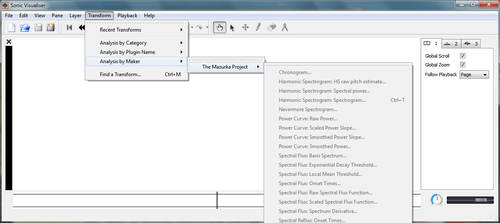Difference between revisions of "Op27"
| Line 11: | Line 11: | ||
=== Verify Installation === | === Verify Installation === | ||
| − | Double-click on the executable for <i>Sonic Visualsier</i>. Then go <b>Transform → Analysis by Maker → The Mazurka Project</b>. You should see a list of plugin options as shown in the plugin below (click | + | Double-click on the executable for <i>Sonic Visualsier</i>. Then go <b>Transform → Analysis by Maker → The Mazurka Project</b>. You should see a list of plugin options as shown in the plugin below (click three times on the image for full size): |
[[File:op27-pluginmenu.png|500px|thumb|center|Verify that Mazurka Plugins have been installed.]] | [[File:op27-pluginmenu.png|500px|thumb|center|Verify that Mazurka Plugins have been installed.]] | ||
Revision as of 07:00, 17 January 2012
Contents
Install Software
Download Sonic Visualiser
Download Sonic Visualiser (current version 1.9) from http://sonicvisualiser.org/download.html for either Windows or Linux. In Windows, unzip the downloaded program installation file and store the executable in any location on your computer.
Download Mazurka Plugings
Next, create the directory C:\Program Files\Vamp Plugins. On a 64-bit Windows computer, instead create the directory C:\Program Files (x86)\Vamp Plugins. Then download the file http://sv.mazurka.org.uk/download/windows/mazurka-plugins.dll from the webpage http://sv.mazurka.org.uk/download and save the dll file in the newly created directory.
Verify Installation
Double-click on the executable for Sonic Visualsier. Then go Transform → Analysis by Maker → The Mazurka Project. You should see a list of plugin options as shown in the plugin below (click three times on the image for full size):